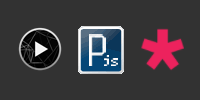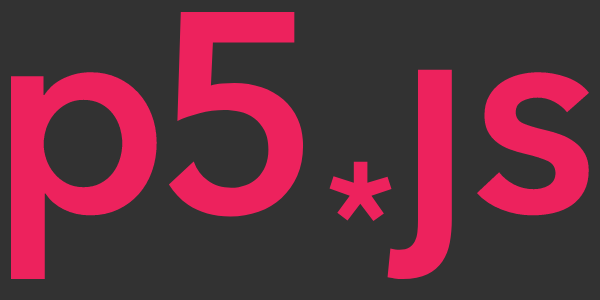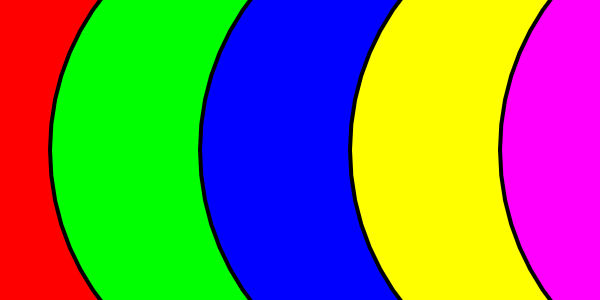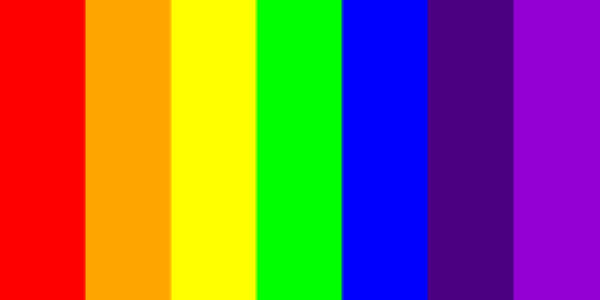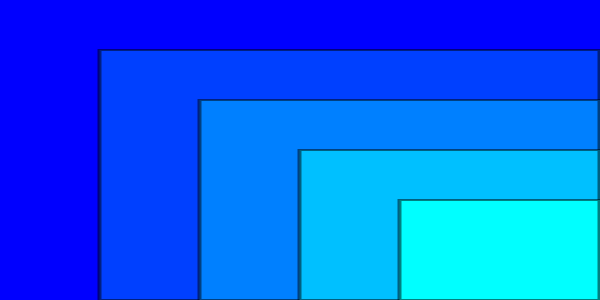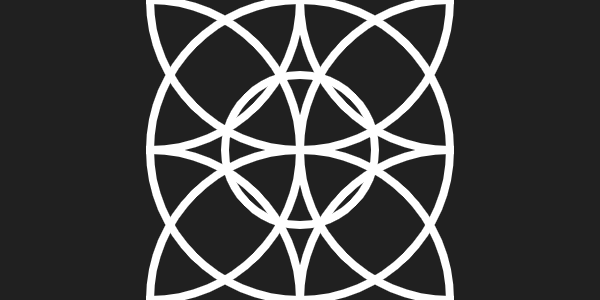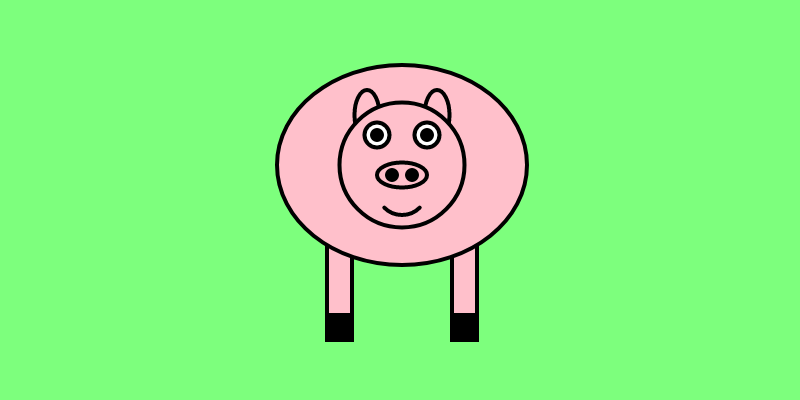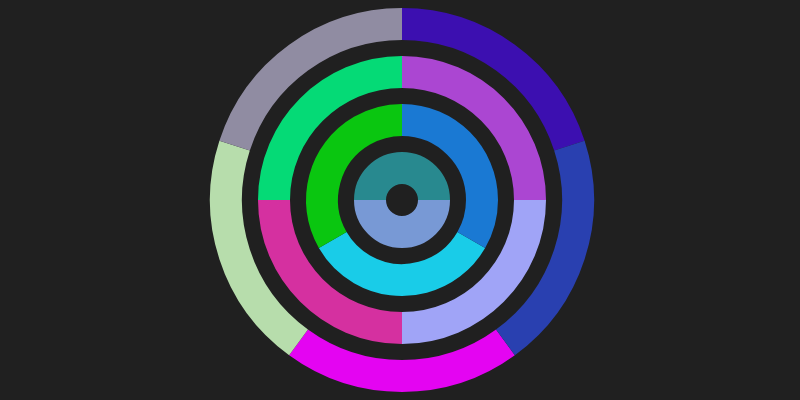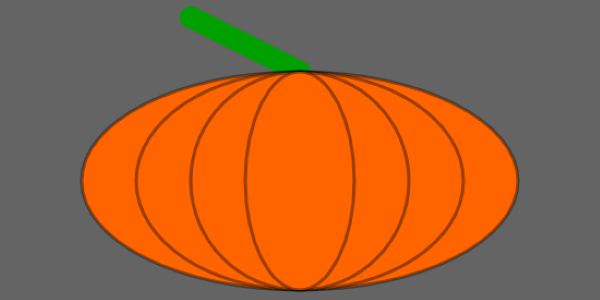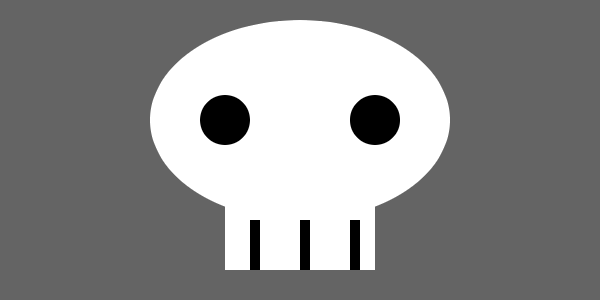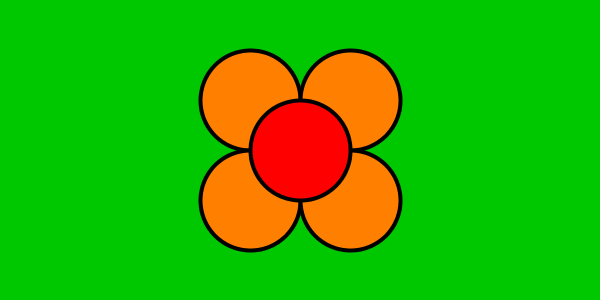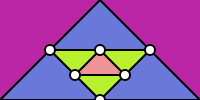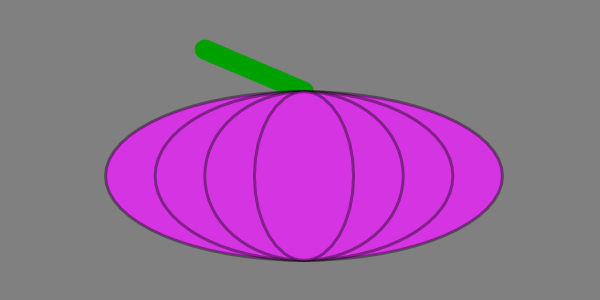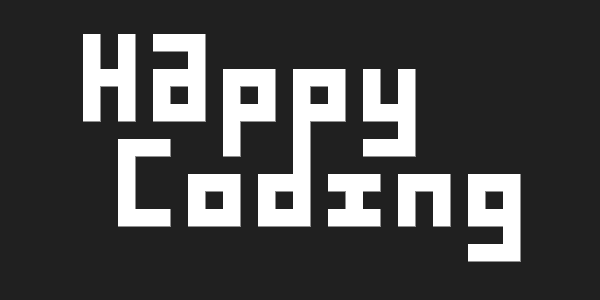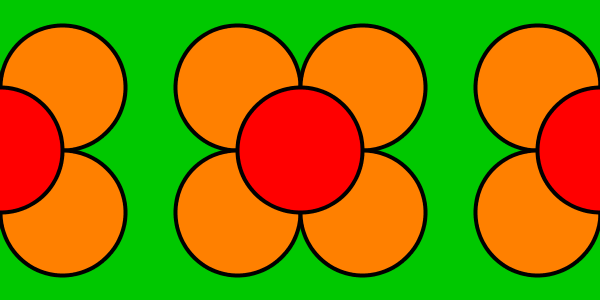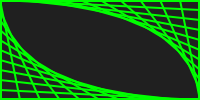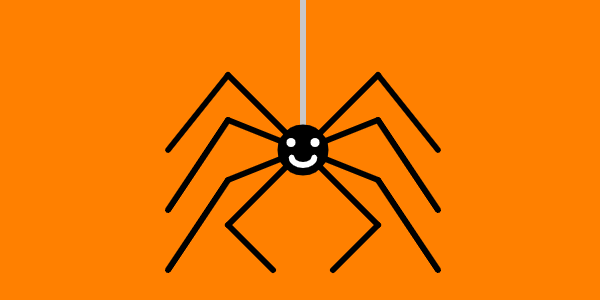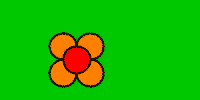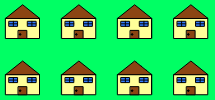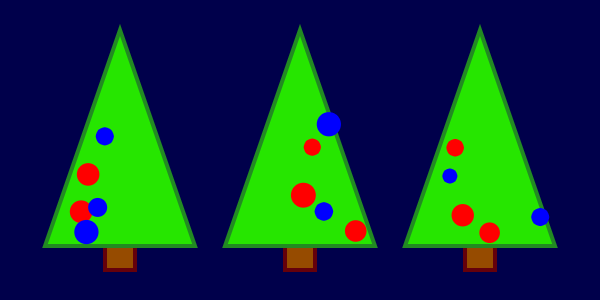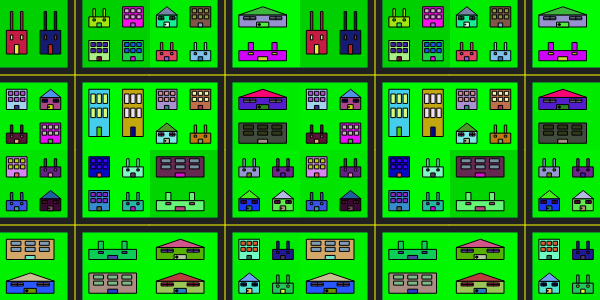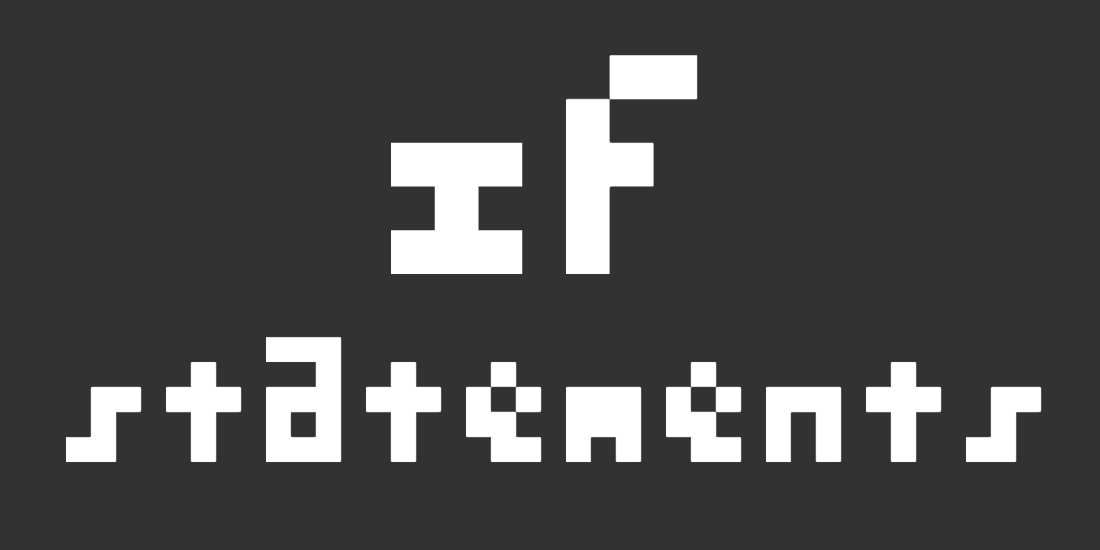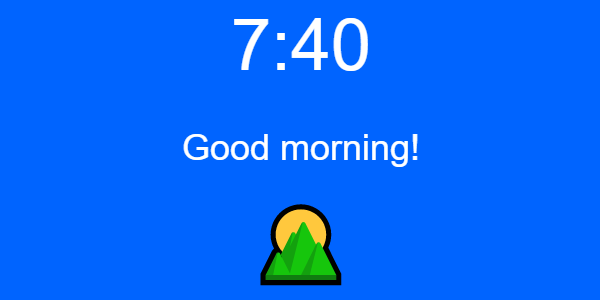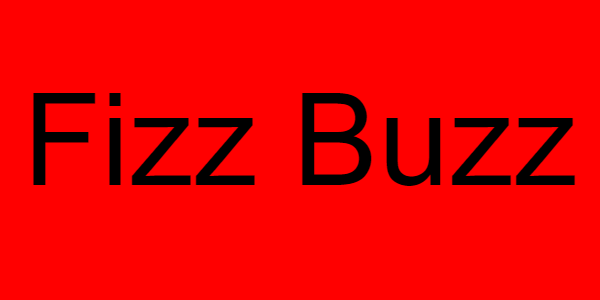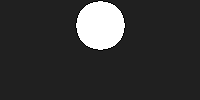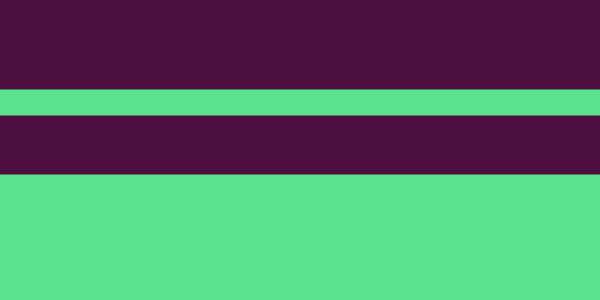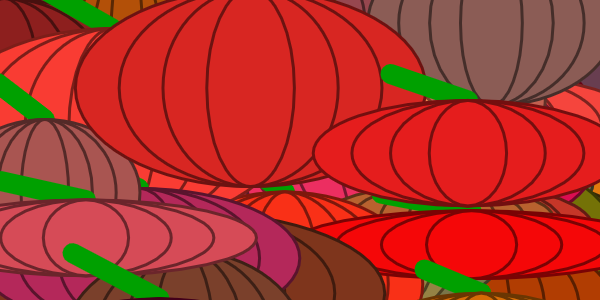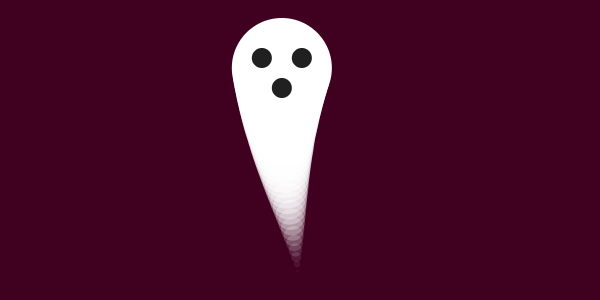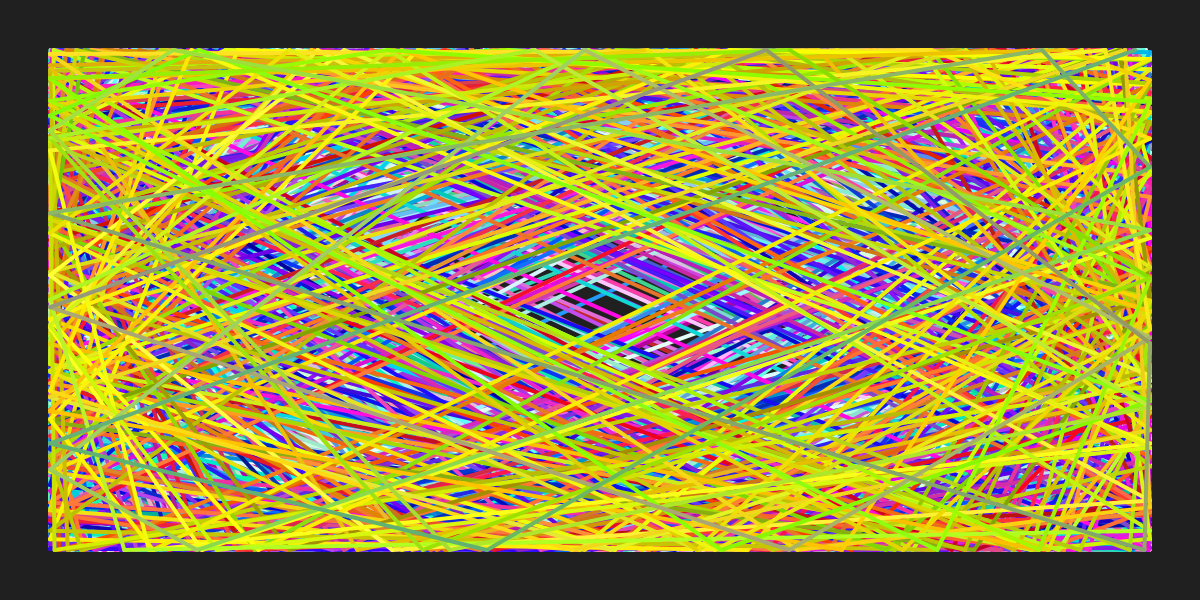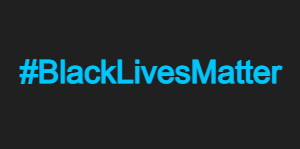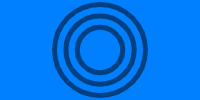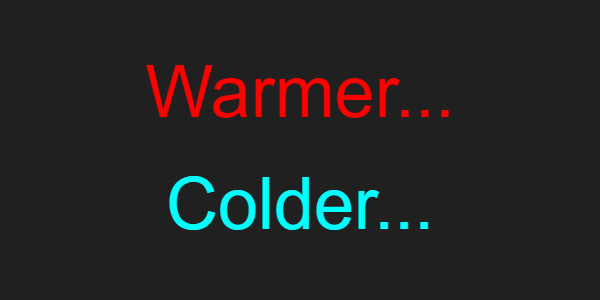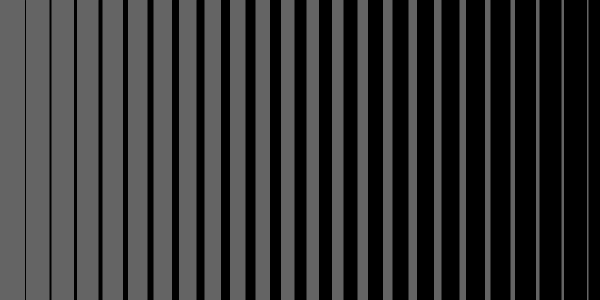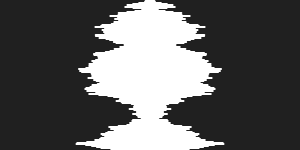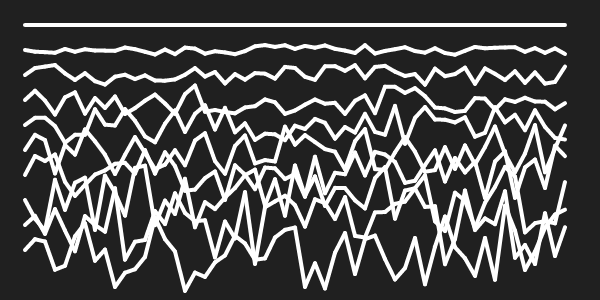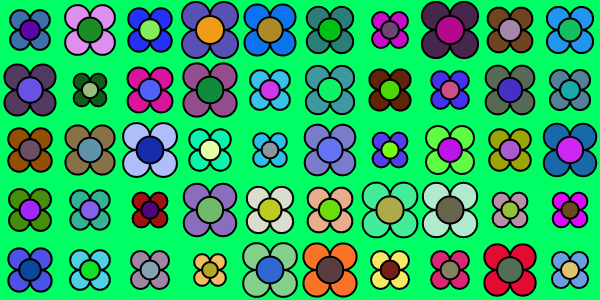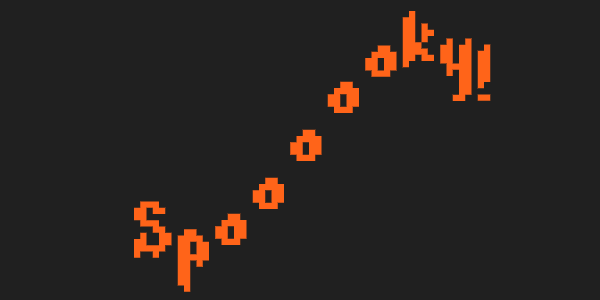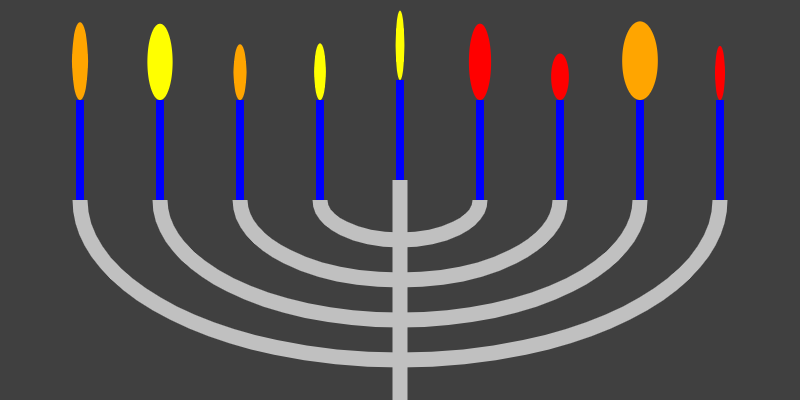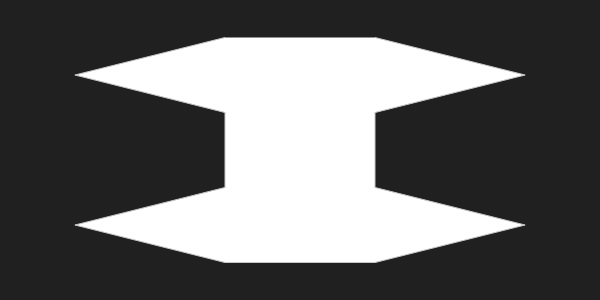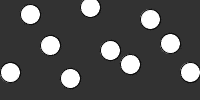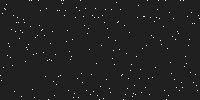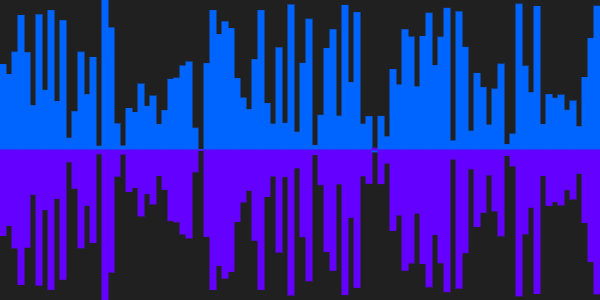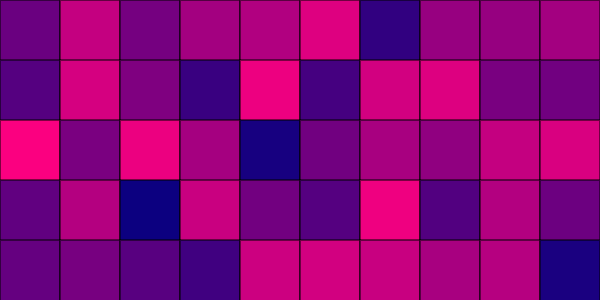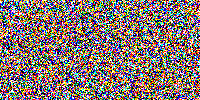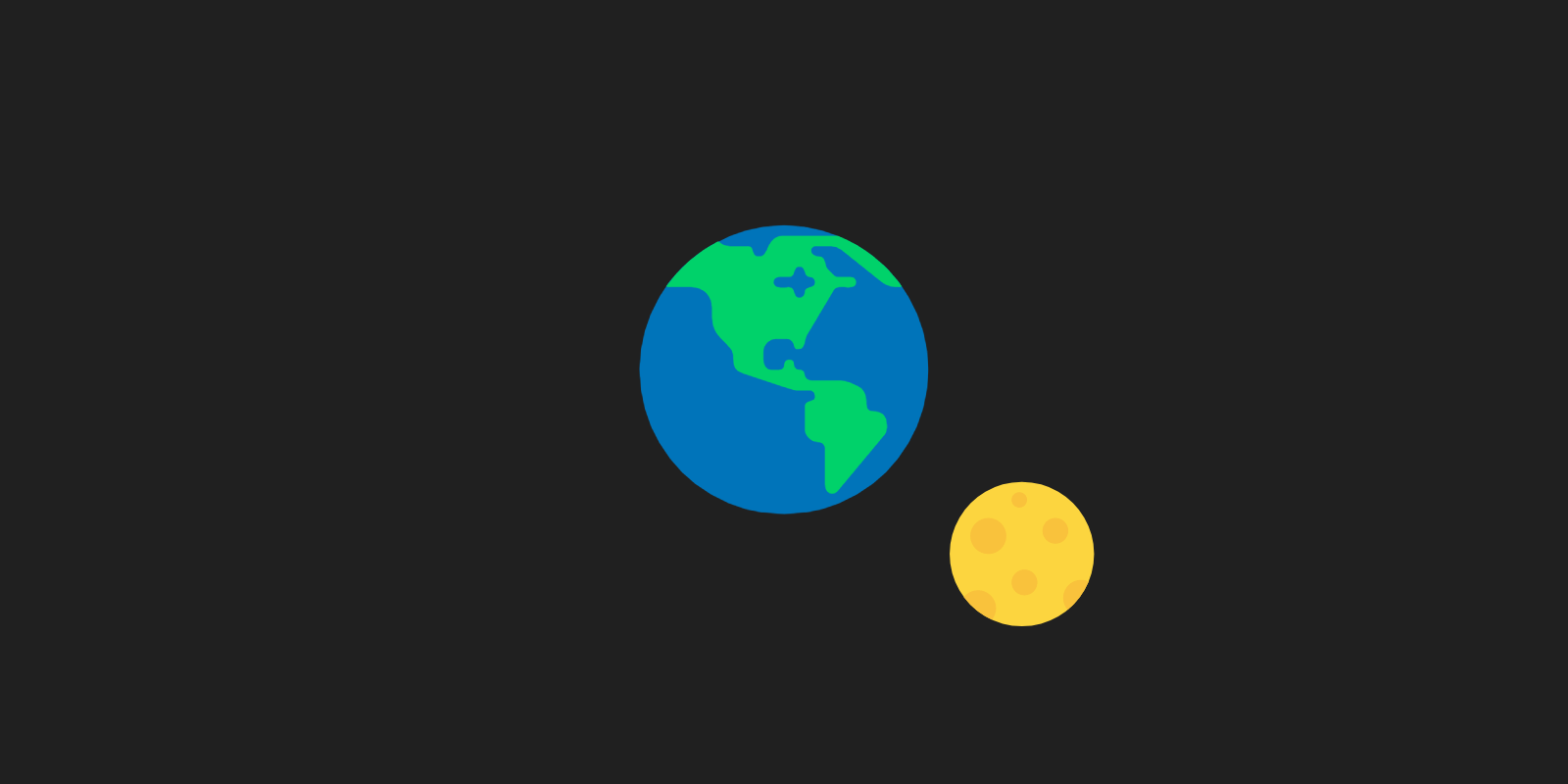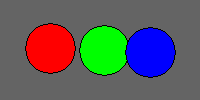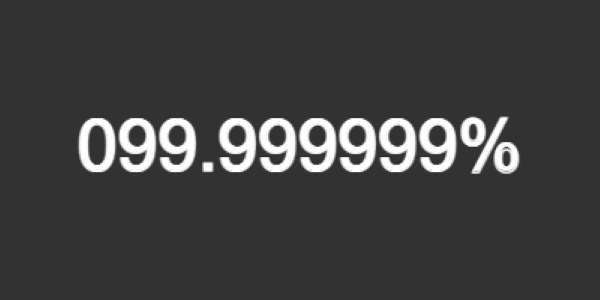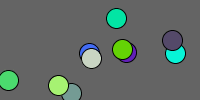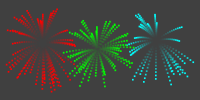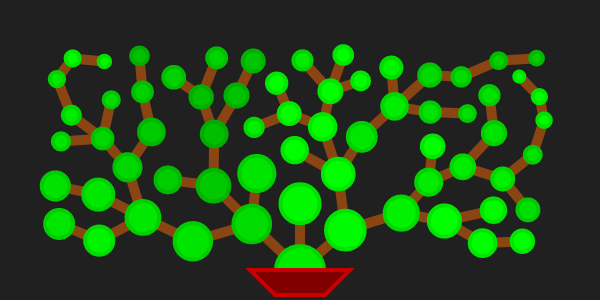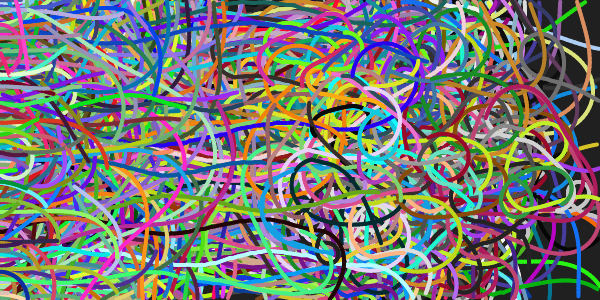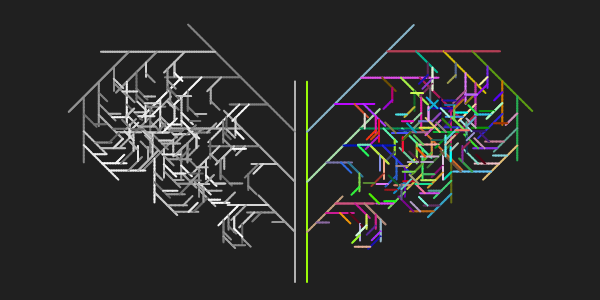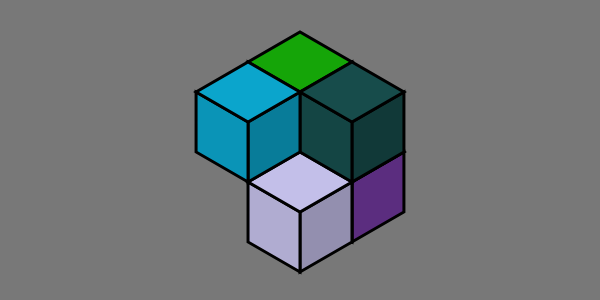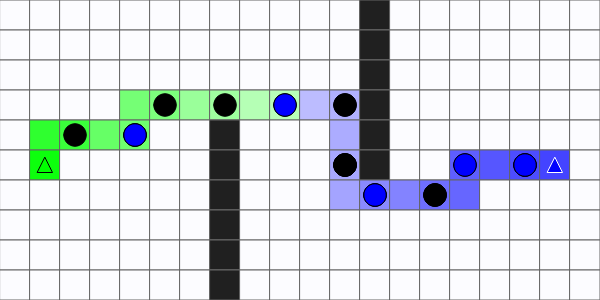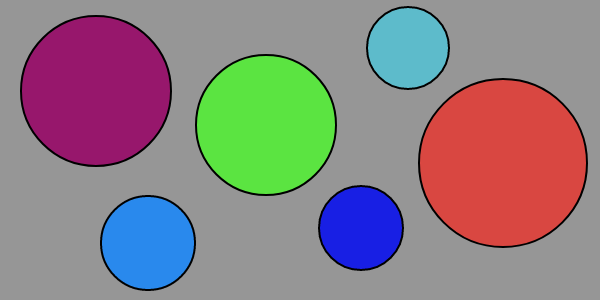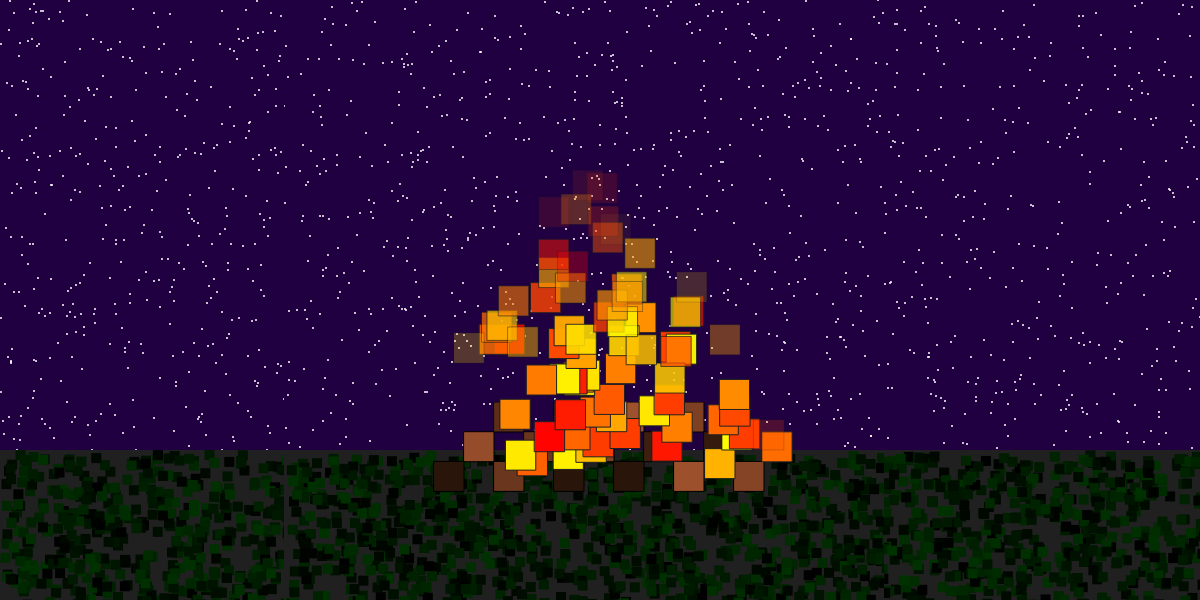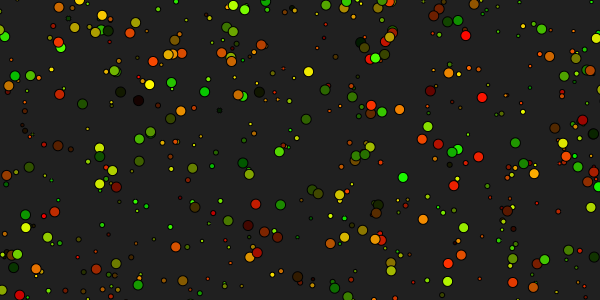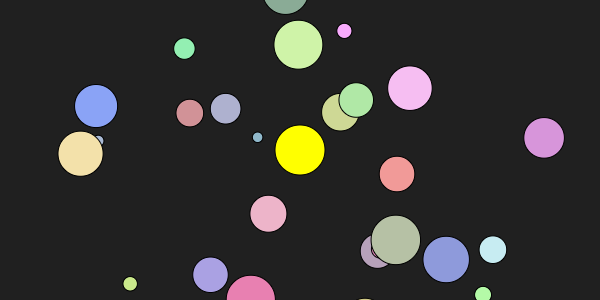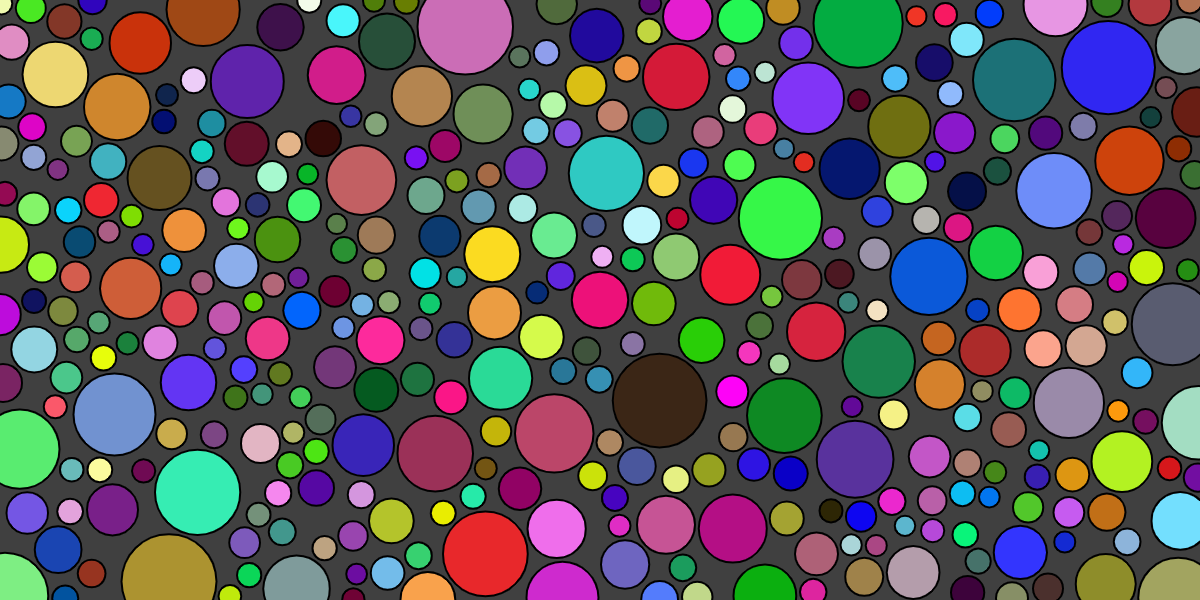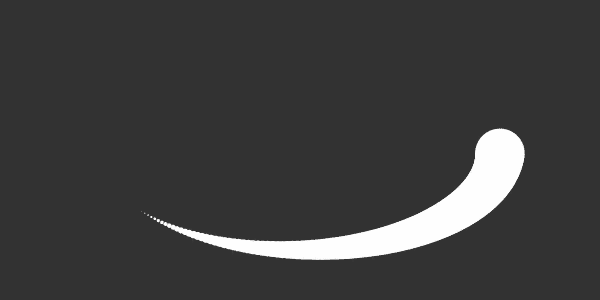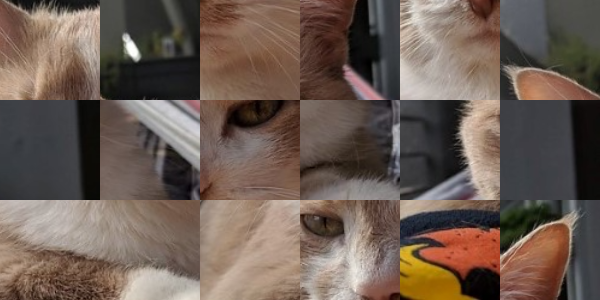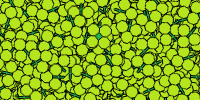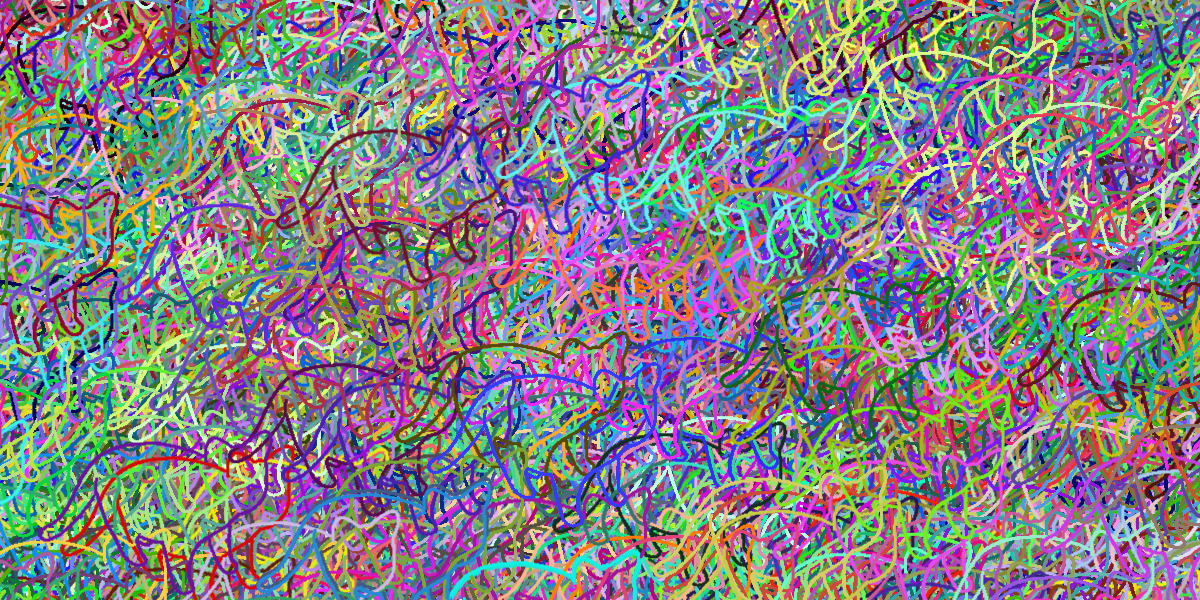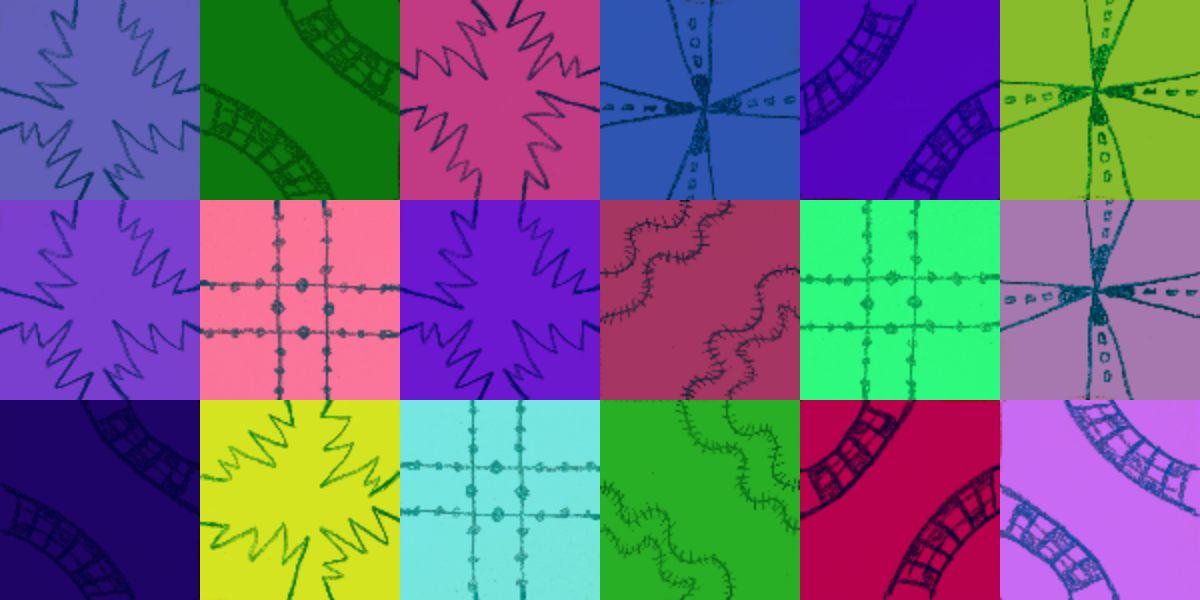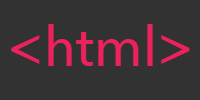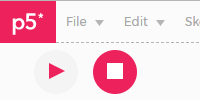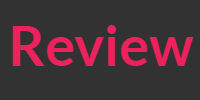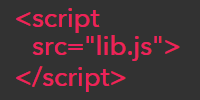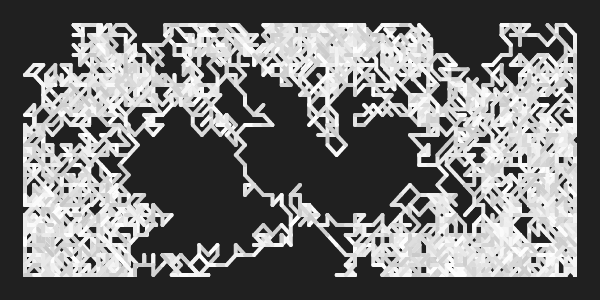Libraries
Libraries
- p5.js is JavaScript
- JavaScript Libraries
- Consulting Documentation
- Moment.js Hello World
- Combining P5.js and Moment.js
- p5.js Libraries
- Summary
- Homework
You’ve now learned about the fundamentals of coding in p5.js. You know how to write code, and you know how to how to use objects and create your own classes.
For example, you know how to use the p5.Vector class to store a point, and you know how to use the p5.Image class to draw an image. You know how to call functions on these objects (like the p5.Vector.add() and p5.Image.resize() functions) to run code that’s inside these classes.
You also know how to modify your sketch’s HTML file and how p5.js fits in with web development.
Now that you know all of that, you can use other JavaScript libraries to expand what p5.js can do.
p5.js is JavaScript
Like you learned in the web development tutorial, p5.js is a JavaScript library. A p5.js sketch starts with an HTML file, which loads the p5.js library and your code in the sketch.js file. Here’s what the default HTML file looks like:
<!DOCTYPE html>
<html lang="en">
<head>
<script src="https://cdnjs.cloudflare.com/ajax/libs/p5.js/1.1.9/p5.js"></script>
<script src="https://cdnjs.cloudflare.com/ajax/libs/p5.js/1.1.9/addons/p5.sound.min.js"></script>
<link rel="stylesheet" type="text/css" href="style.css">
<meta charset="utf-8" />
</head>
<body>
<script src="sketch.js"></script>
</body>
</html>
Pay special attention to these two lines:
<script src="https://cdnjs.cloudflare.com/ajax/libs/p5.js/1.1.9/p5.js"></script>loads the p5.js library.<script src="sketch.js"></script>loads your code that uses the p5.js library.
Using a JavaScript library is very similar: you load the library, and then you write code that uses the library.
JavaScript Libraries
There are a ton of JavaScript libraries that do a ton of different things. To find a JavaScript library, try googling terms like “XYZ JavaScript library” where XYZ is a task you want to accomplish.
For example, let’s say you want to show the current time in different formats. You might google “time format JavaScript library” which would lead you to the Moment.js library.
The Moment.js library includes code that lets you format dates and times in a bunch of different languages. This is useful because different countries and languages use different formats for their dates.
To use a JavaScript library, first add a <script> tag with a src attribute that points to the location of the library:
<script src="https://cdnjs.cloudflare.com/ajax/libs/moment.js/2.19.4/moment-with-locales.js"></script>
The location of the library can be a shared copy of the library, or it can be your own copy of the library that you upload alongside your other files. Look for a CDN link (like above) in the library documentation.
That line tells your HTML to load the JavaScript library from the provided URL. After that happens, you can use the library in your code.
This is exactly what you’ve already been doing to load the p5.js library:
<script src="https://cdnjs.cloudflare.com/ajax/libs/p5.js/1.1.9/p5.js"></script>
If you include both of these lines in your HTML, then you can use both the p5.js library and the Moment.js library in your code!
Consulting Documentation
The first step to figuring out how to use a library is to consult its documentation. Most libraries provide tutorials, examples, and API documentation.
Start at the library’s homepage and read through the guides. There’s usually a “getting started” section that shows you how to load the library, and then more specific documentation on the library’s individual classes, functions, and variables. Get a small “hello world” example working, and then work your way forward from there.
When in doubt, Google and the Happy Coding Forum are your friends!
Moment.js Hello World
Here’s an example HTML file that uses Moment.js to format the current time in both English and Spanish:
<!DOCTYPE html>
<html>
<head>
<title>Moment.js Example</title>
<script src="https://cdnjs.cloudflare.com/ajax/libs/moment.js/2.19.4/moment-with-locales.js"></script>
<script>
document.write(moment().locale('en').format('LLLL'));
document.write('<br/><br/>');
document.write(moment().locale('es').format('LLLL'));
</script>
</head>
<body>
</body>
</html>
See the Pen by Happy Coding (@KevinWorkman) on CodePen.
You can read more about Moment.js, but the general idea is to start with a “hello world” program to help you understand how a library works, without worrying about making it work with any other code.
Combining P5.js and Moment.js
Now that you know how to get formatted dates using Moment.js, you can use that in a p5.js sketch.
Start by loading the Moment.js library in your HTML
<!DOCTYPE html>
<html lang="en">
<head>
<!-- Load the p5.js library -->
<script src="https://cdnjs.cloudflare.com/ajax/libs/p5.js/1.1.9/p5.js"></script>
<script src="https://cdnjs.cloudflare.com/ajax/libs/p5.js/1.1.9/addons/p5.sound.min.js"></script>
<!-- Load the Moment.js library -->
<script src="https://cdnjs.cloudflare.com/ajax/libs/moment.js/2.19.4/moment-with-locales.js"></script>
<link rel="stylesheet" type="text/css" href="style.css">
<meta charset="utf-8" />
</head>
<body>
<script src="sketch.js"></script>
</body>
</html>
Then you can use the Moment.js library in your code:
function setup() {
createCanvas(500, 200);
}
function draw() {
let timeEnglish = moment().locale('en').format('LLLL');
let timeSpanish = moment().locale('es').format('LLLL');
let timeFrench = moment().locale('fr').format('LLLL');
let timeGerman = moment().locale('de').format('LLLL');
let timeKlingon = moment().locale('tlh').format('LLLL');
let timeArabic = moment().locale('ar').format('LLLL');
background(50);
textSize(24);
textAlign(CENTER);
fill(255);
text(timeEnglish, width / 2, 30);
text(timeSpanish, width / 2, 60);
text(timeFrench, width / 2, 90);
text(timeGerman, width / 2, 120);
text(timeKlingon, width / 2, 150);
text(timeArabic, width / 2, 180);
}
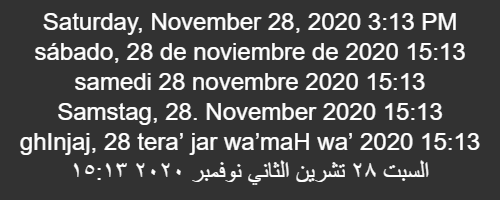
This code creates a sketch that uses Moment.js to format the time in six different languages, and p5.js to draw that to the screen. You can play with some of my example p5.js sketches.
p5.js Libraries
You can use almost any JavaScript library with p5.js, but some JavaScript libraries are specifically built with p5.js in mind. You can view a list of the p5.js libraries.
Using these libraries is exactly like using any other JavaScript library. You start by consulting documentation to read about how it works, then you add a <script> tag with a src attribute that points to the library in your HTML, and then you can use the library in your code.
For example, let’s use the p5.speech library in a P5.js sketch. Start by looking at the p5.js libraries page and find the p5.speech link, which takes you to the p5.speech homepage.
That page links to documentation that tells you where to get the library and how to use it. In real life you’d spend some time reading that to become more familiar with the library, but for now here’s an example:
index.html
<!DOCTYPE html>
<html lang="en">
<head>
<!-- Load the p5.js library -->
<script src="https://cdnjs.cloudflare.com/ajax/libs/p5.js/1.1.9/p5.js"></script>
<!-- Load the p5.Speech library -->
<script src="p5.speech.js"></script>
<link rel="stylesheet" type="text/css" href="style.css">
<meta charset="utf-8" />
</head>
<body>
<script src="sketch.js"></script>
</body>
</html>
sketch.js
let speech = new p5.Speech();
function setup() {
createCanvas(200, 200);
background(32);
fill(255);
textSize(36);
textAlign(CENTER);
text('Click here!', width / 2, height / 2);
}
function mouseClicked() {
speech.speak('Happy coding!');
}
This code uses the p5.speech library to make the computer say “Happy coding!” whenever the user clicks the mouse. First the HTML loads the p5.js library, and then it loads the p5.speech library. That means the code can use both libraries, which is what the sketch.js file does. It uses p5.js to set up a canvas and a mouseClicked() function, and it uses p5.speech to speak the message.
You can play with some of my example p5.js sketches.
Summary
These examples used specific libraries, but the general idea should apply to any JavaScript library. You should always read the documentation for the library first. Then add a <script> tag to your HTML that points to the library, and then you’ll be able to use the library in your JavaScript code. You can use multiple libraries on the same page!
Homework
- Take a closer look at the p5.speech documentation. Try out different pitches, speeds, and voices.
- Try out some other libraries listed on the p5.js libraries page.