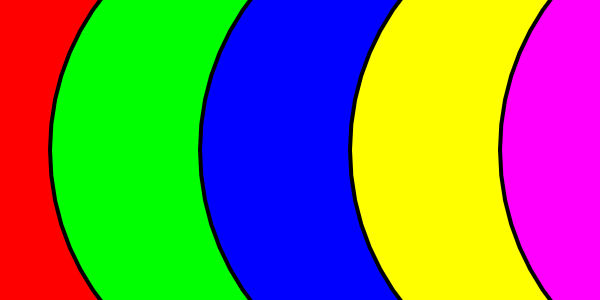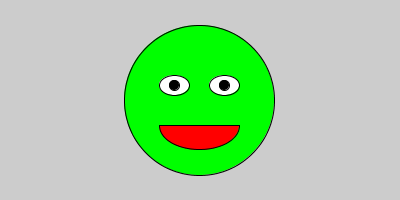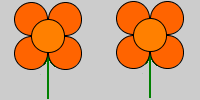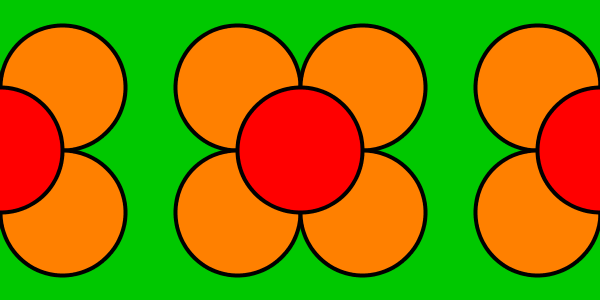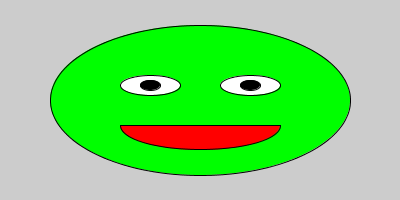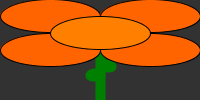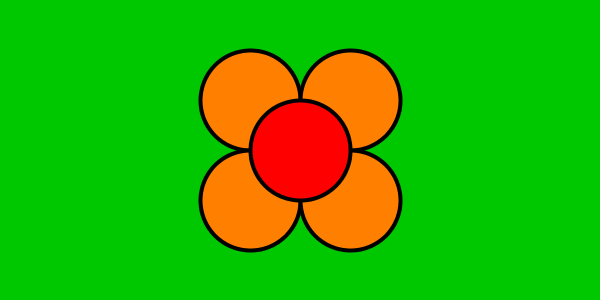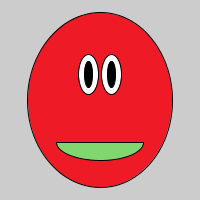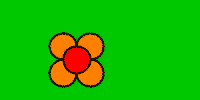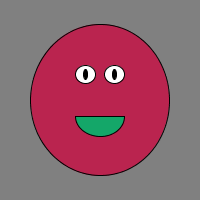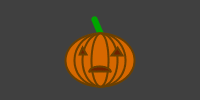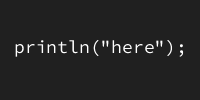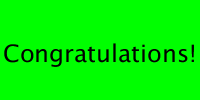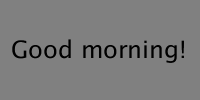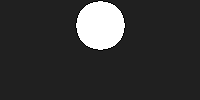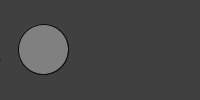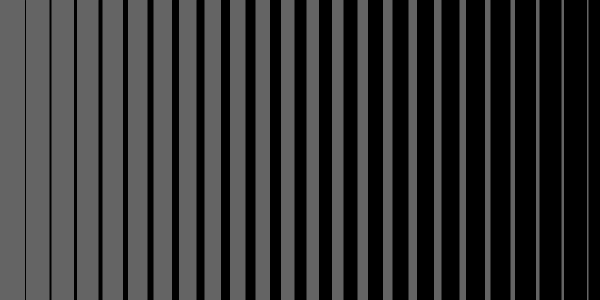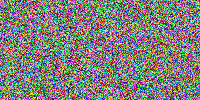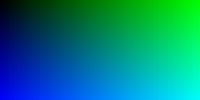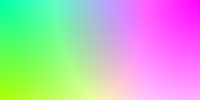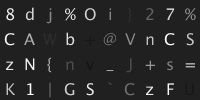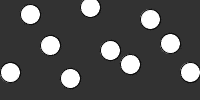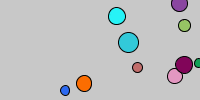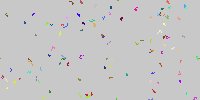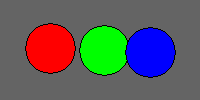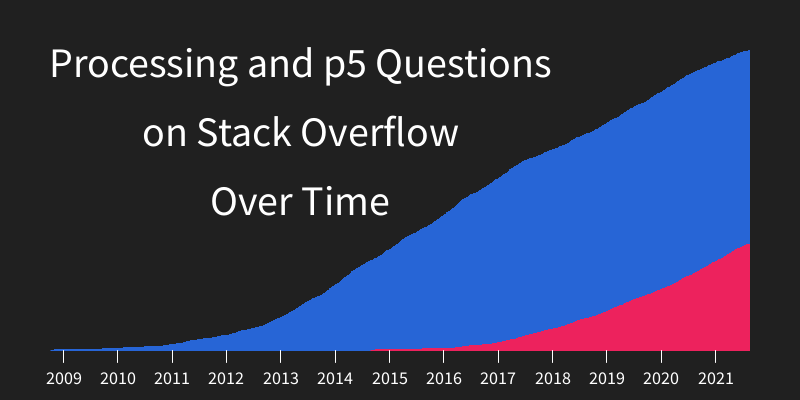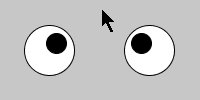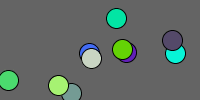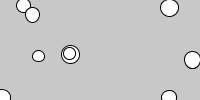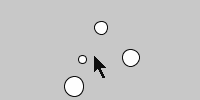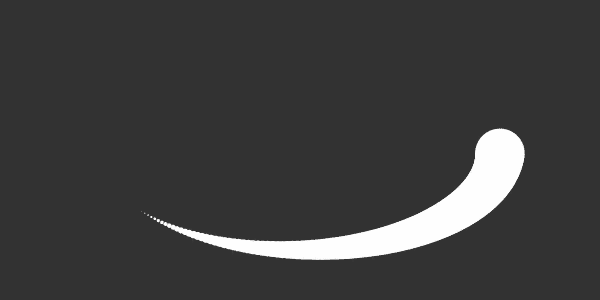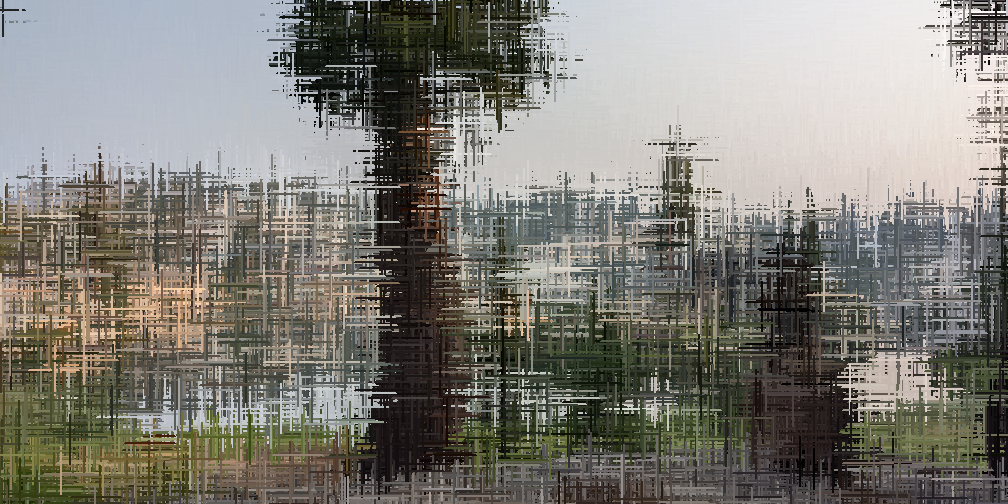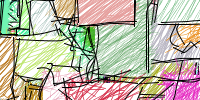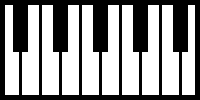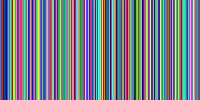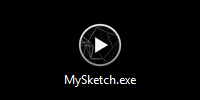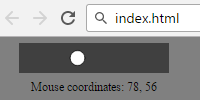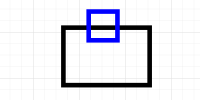NES Filter
NES Filter
This code takes an image file and applies a filter that colors it using the NES color palette. In other words, it makes the image look like it’s being displayed by a NES system!
//all possible colors NES should show
//https://en.wikipedia.org/wiki/List_of_video_game_console_palettes
color[] nesPalette = {
#7C7C7C, #0000FC, #0000BC, #4428BC, #940084, #A80020, #A81000,
#881400, #503000, #007800, #006800, #005800, #004058, #BCBCBC, #0078F8,
#0058F8, #6844FC, #D800CC, #E40058, #F83800, #E45C10, #AC7C00, #00B800,
#00A800, #00A844, #008888, #F8F8F8, #3CBCFC, #6888FC, #9878F8, #F878F8,
#F85898, #F87858, #FCA044, #F8B800, #B8F818, #58D854, #58F898, #00E8D8,
#787878, #FCFCFC, #A4E4FC, #B8B8F8, #D8B8F8, #F8B8F8, #F8A4C0, #F0D0B0,
#FCE0A8, #F8D878, #D8F878, #B8F8B8, #B8F8D8, #00FCFC, #F8D8F8, #000000
};
PImage butterflyImage;
void setup() {
size(440, 346);
butterflyImage= loadImage("butterfly.jpg");
butterflyImage.resize(width, height);
//loop over pixels and apply filter to each pixel
for(int y = 0; y < butterflyImage.height; y++){
for(int x = 0; x < butterflyImage.width; x++){
color in = butterflyImage.get(x, y);
color out = getClosestNesColor(in);
butterflyImage.set(x, y, out);
}
}
noLoop();
}
//given the in color, returns the color in the NES palette closest to that color
color getClosestNesColor(color in){
float inRed = red(in);
float inGreen = green(in);
float inBlue = blue(in);
color out = in;
float minColorDistance = 100000;
//loop over NES palette to find closest color
for(color nesColor : nesPalette){
float nesRed = red(nesColor);
float nesGreen = green(nesColor);
float nesBlue = blue(nesColor);
//treat colors as 3D points and get distance between them to find closest color
float colorDistance = dist(inRed, inGreen, inBlue, nesRed, nesGreen, nesBlue);
if(colorDistance < minColorDistance){
out = nesColor;
minColorDistance = colorDistance;
}
}
return out;
}
void draw() {
image(butterflyImage, 0, 0);
}
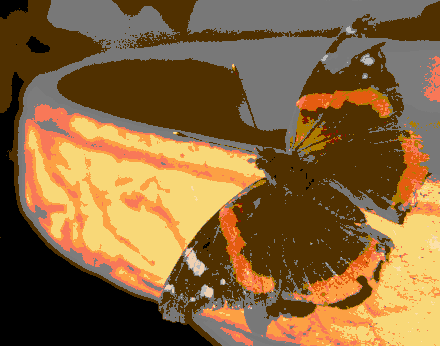
See the Pen by Happy Coding (@KevinWorkman) on CodePen.
If this seems complicated, take it one section at a time. I got the values for the nesPalette array by looking at this Wikipedia article (and then I was even lazier and googled “nes rgb values” and found this page which contained exactly the values I was looking for).
The getClosestNesColor() takes an input color and returns the closest color from the nesPalette array. It does this by treating the R,G,B values of both the in color and every color in the nesPalette array as 3D points (in other words, it treats the R,G,B values as X,Y,Z values). Then the code just uses the dist() function (which returns the distance between two points) to find the closest color.
Finally, the nested for loop inside the setup() function loops over every pixel in the image, gets the color of that pixel, finds the closest color in the nesPalette, and then changes the pixel to that color.
Tweak Ideas
- Apply this filter to different images. Might make a good profile picture!

- Apply this filter to a screenshot from a different video game system. What would Sonic the Hedgehog look like on a NES?
- Check out this Wikipedia article and use the color palette from a different video game system.
- Instead of applying the filter to an image, can you apply this filter to one of your other Processing sketches?
- Make the filter look more “8 bit” by using blockier pixels.
- Generate a random color palette and use that instead of the NES palette.
- Use the colors from one image as a palette to filter another image. (Hint: Use a picture of your significant other’s eye as a palette to color a picture of you. Print it out and frame it. You’ve got yourself a nerdy and artistic gift.
 )
)