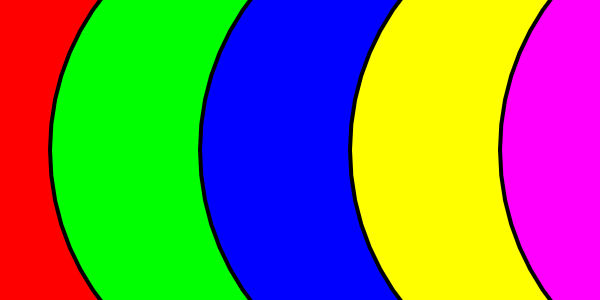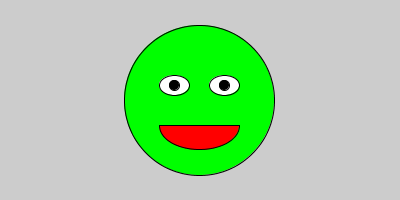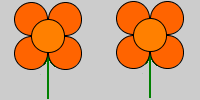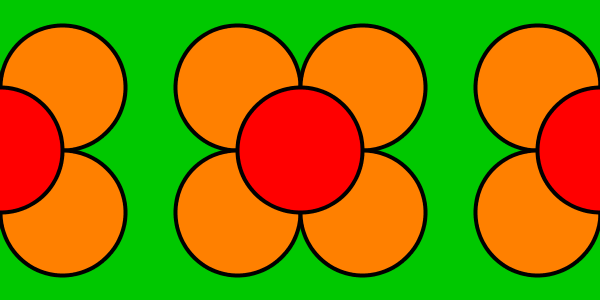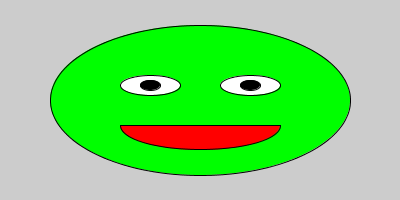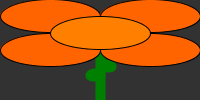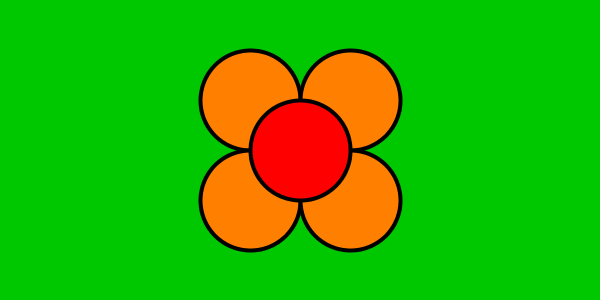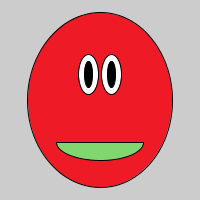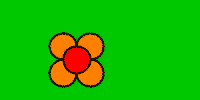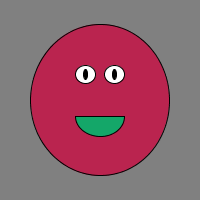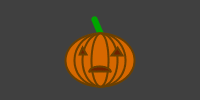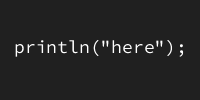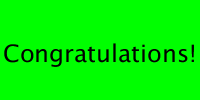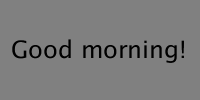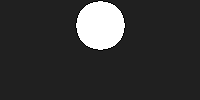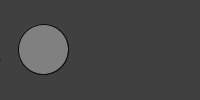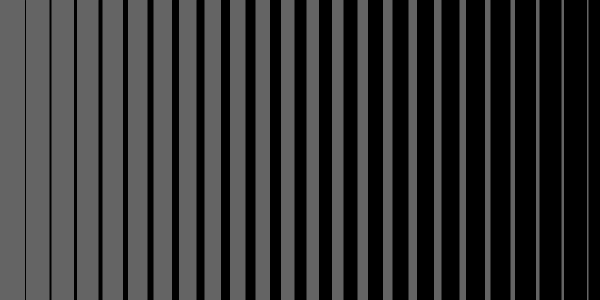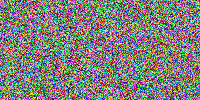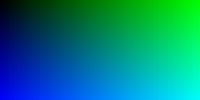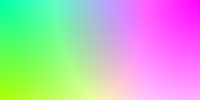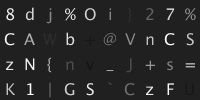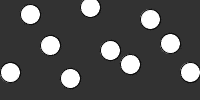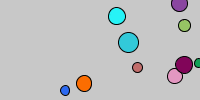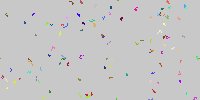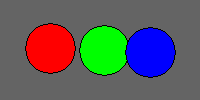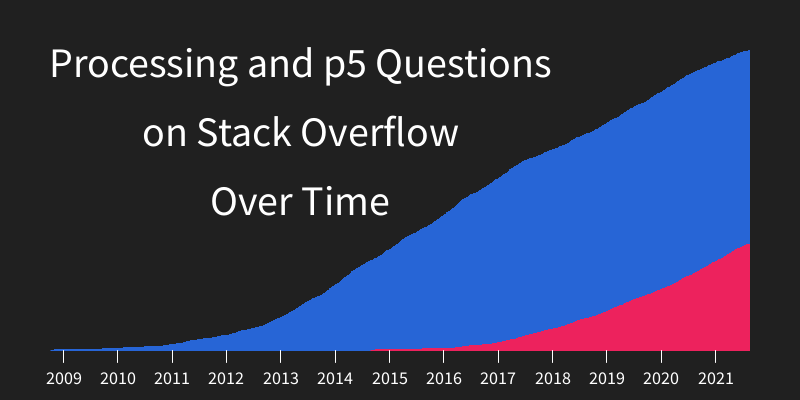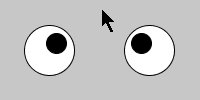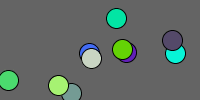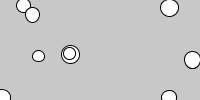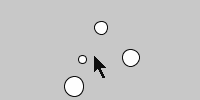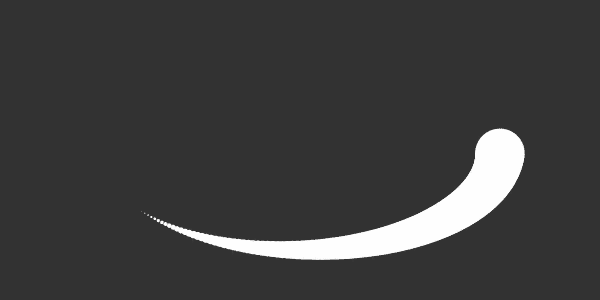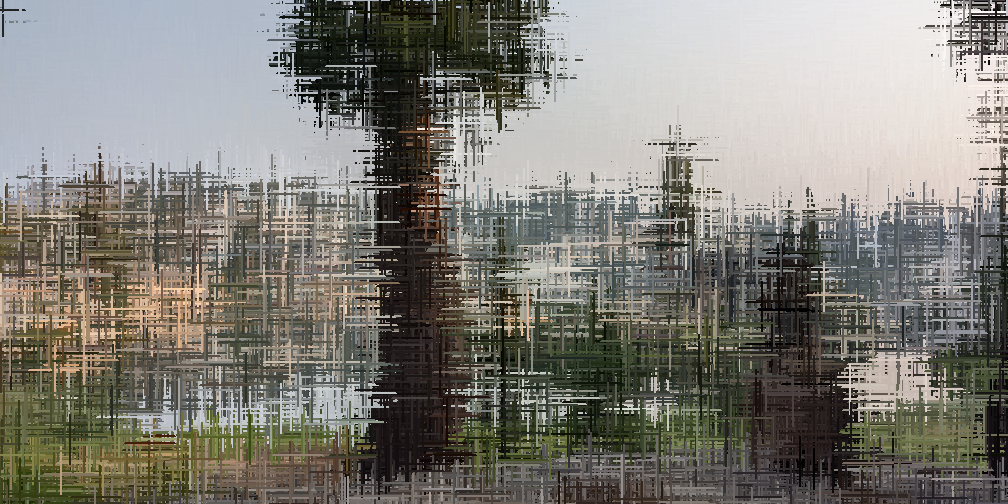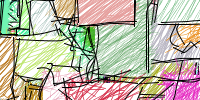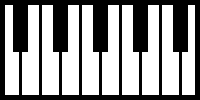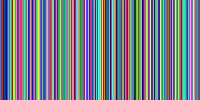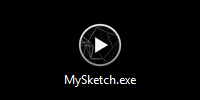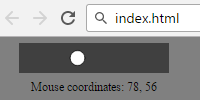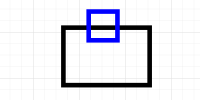Arrays
Arrays
- Multiple Variables
- The Bad Way
- Creating an Array
- Accessing an Array
- Start at Zero
- Setting an Array Index
- The Bad Way with Arrays
- For Loops
- Array Length
- Delayed Initialization
- The Payoff
- Summary
- Homework
Now you know how to create variables and functions, and you know how to use for loops to repeat a block of code.
So far, the variables you’ve seen have held a single value. This tutorial introduces arrays, which hold multiple values.
Multiple Variables
Let’s start with an example sketch:
float circleY = 0;
void setup() {
size(300, 300);
}
void draw() {
background(50);
ellipse(150, circleY, 25, 25);
circleY++;
if (circleY > height) {
circleY = 0;
}
}
This sketch uses a circleY variable to show a circle falling down the screen. Incrementing the circleY each frame causes it to fall. The if statement detects when the circle reaches the bottom, and resets the circle back to the top of the screen.
The Bad Way
What if you want to add another circle? You might be tempted to use another variable:
float circleYOne = 0;
float circleYTwo = 0;
void setup() {
size(300, 300);
}
void draw() {
background(50);
ellipse(100, circleYOne, 25, 25);
ellipse(200, circleYTwo, 25, 25);
circleYOne++;
circleYTwo += 2;
if (circleYOne > height) {
circleYOne = 0;
}
if(circleYTwo > height){
circleYTwo = 0;
}
}
This code uses two variables: circleYOne and circleYTwo to show two circles that fall from the top of the screen.
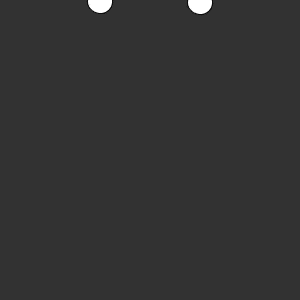
Creating an Array
What if you wanted to add a third circle? Or ten more circles? You could keep adding variables, but that’s going to make your program very long and hard to work with. Instead, you can use an array.
An array is a single variable that holds multiple values. Remember that to create a variable you need to give it a type, a name, and a value. To create an array, you need to do three things:
- Give it an array type. An array type is a normal type with square brackets
[]after it, meaning that the variable will hold multiple values of that type. - Give it a name.
- Give it an array value. An array value is multiple values inside curly brackets
{}and separated by commas.
For example, this line of code creates a float[] array named circleY that holds two values, 10 and 20:
float[] circleY = {10, 20};
Accessing an Array
An array is a variable that holds multiple values. To use an individual value inside an array, you can use the array access operator. The array access operator is an int value inside square brackets []. The int value provides the index of the array value that you want to use. For example, this line of code accesses the first and second values from the array to draw two circles:
ellipse(100, circleY[0], 25, 25);
ellipse(200, circleY[1], 25, 25);
This line of code does the same thing as before, but now it’s getting the values from an array instead of two separate variables.
Start at Zero
You might notice that the code uses 0 instead of 1 to get the first value from the array. That’s because array indexes start at zero!
The second value from the array has 1 as an index:
// draw the second circle
ellipse(200, circleY[1], 25, 25);
This can be pretty confusing, but remember that array indexes start at zero. So if you have an array with ten values, the last index is 9.
Setting an Array Index
Just like you can modify the value a variable holds, you can modify the value an array index holds.
This line of code reassigns the first index of the array to a new value:
circleY[0] = 42;
And this line of code adds 5 to the first array index:
circleY[0] = circleY[0] + 5;
Which can be shortened to:
circleY[0] += 5;
The Bad Way with Arrays
Putting it all together, you could rewrite the sketch to use arrays instead of single-value variables:
float[] circleY = {0, 0};
void setup() {
size(300, 300);
}
void draw() {
background(50);
ellipse(100, circleY[0], 25, 25);
ellipse(200, circleY[1], 25, 25);
circleY[0]++;
circleY[1] += 2;
if (circleY[0] > height) {
circleY[0] = 0;
}
if (circleY[1] > height) {
circleY[1] = 0;
}
}
I’m using this example to show how arrays work, but you wouldn’t actually write code like this. If you added a third value to the circleY array, you’d still need to add the code that uses that new value. That’s going to get very annoying! Instead of copying the same line of code over and over again, you can use for loops to make your life easier.
For Loops
Let’s say the circleY array holds five values. You can write code that draws five circles:
ellipse(50, circleY[0], 25, 25);
ellipse(100, circleY[1], 25, 25);
ellipse(150, circleY[2], 25, 25);
ellipse(200, circleY[3], 25, 25);
ellipse(250, circleY[4], 25, 25);
(I’m leaving out the code for moving and resetting the circles, but imagine how long that code would be!)
This will work, but notice that this code contains a pattern: it uses an index that starts at 0, increases by 1, and stops at 4.
That means you can rewrite this code to use a for loop instead!
for (int i = 0; i < 5; i++) {
ellipse(50 * (i+1), circleY[i], 25, 25);
}
This code uses a for loop with a loop variable i that goes from 0 to 4. When the i variable reaches 5, then i < 5 evaluates to false and the loop exits.
Inside the body of the loop, the code uses that loop variable to access every index of the array. It also uses that loop variable to calculate the x value of each circle.
You can rewrite the code to use a for loop:
float[] circleY = {50, 100, 150, 200, 250};
void setup() {
size(300, 300);
}
void draw() {
background(50);
for (int i = 0; i < 5; i++) {
float circleX = 50 * (i + 1);
ellipse(circleX, circleY[i], 25, 25);
circleY[i]++;
if (circleY[i] > height) {
circleY[i] = 0;
}
}
}
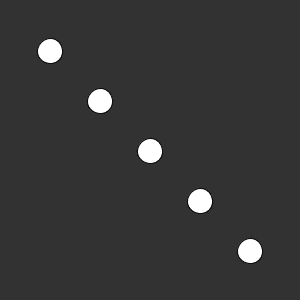
And that’s the cool thing about arrays, especially when you use for loops with them: you now have 5 falling circles, without any extra code! You only have to write the code that draws, moves, and resets a circle once, and then you can apply that code to every circle in the array.
See the Pen by Happy Coding (@KevinWorkman) on CodePen.
Array Length
When you’re using a for loop with an array, you have to know how many values are in the array, so you know which index to stop at.
When there are two values, the for loop looks like this:
for (int i = 0; i < 2; i++) {
And when there are ten values, the for loop looks like this:
for (int i = 0; i < 10; i++) {
In other words, you always want to stop the loop when its loop variable equals the number of elements in the array, which is also called the length of the array. If you try to access an index that’s larger than the length, you’ll get an error!
So if you add a variable to the array initialization (the values in the curly brackets {}), you’ll have to change the check in the for loop. Wouldn’t it be nice if the computer could keep track of that for you?
You guessed it: the computer does keep track of the length of an array! To use the length value, you type .length after the name of an array:
int numberOfValues = circleY.length;
You can use this length variable exactly like you can any other variable, including in a for loop check:
for (int i = 0; i < circleY.length; i++) {
Now if you add values to the array, you no longer have to modify the for loop check yourself. The length variable will always contain the length of the array, so the for loop will work no matter how many elements the array contains.
Delayed Initialization
Remember that declaring a variable means giving it a type and a name, and initializing a variable means giving it a starting value. Reassigning a variable means changing its value.
So far, the code above has initialized arrays as soon as it declares them, using values inside curly brackets {}:
float[] circleY = {50, 100, 150, 200, 250};
But what if you don’t know what the values should be yet? In this case, you can delay the initialization of the array.
To create an array without initializing its values, you use the new keyword, followed by the array type, and then you give the array a size inside square brackets [].
This line of code creates an array with five empty indexes:
float[] circleY = new float[5];
Now you can set the value of each of the indexes individually:
circleY[0] = 50;
circleY[1] = 100;
circleY[2] = 150;
circleY[3] = 200;
circleY[4] = 250;
Or better yet, you can use a for loop:
for (int i = 0; i < circleY.length; i++) {
circleY[i] = (i + 1) * 50;
}
The Payoff
Putting all of this together, here’s an example that shows 25 falling circles:
float[] circleY = new float[25];
void setup() {
size(300, 300);
for (int i = 0; i < circleY.length; i++) {
circleY[i] = random(height);
}
}
void draw() {
background(50);
for (int i = 0; i < circleY.length; i++) {
float circleX = width * i / circleY.length;
ellipse(circleX, circleY[i], 25, 25);
circleY[i]++;
if (circleY[i] > height) {
circleY[i] = 0;
}
}
}
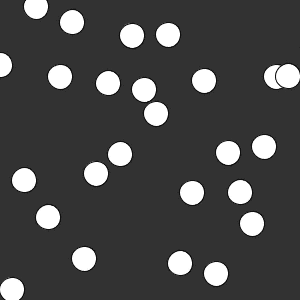
Imagine how much code this would take if it wasn’t using arrays and for loops!
See the Pen by Happy Coding (@KevinWorkman) on CodePen.
Challenge: Change this code to show 100 falling circles, all falling at different speeds!
Summary
Arrays are variables that hold multiple values. By combining them with for loops, you can write programs that handle a lot of data in just a few lines of code.
Homework
- Create a sketch that shows rain drops or snow flakes falling.
- Create a sketch that shows a trail of circles that follow the mouse. Hint:. store the previous 25 positions of the mouse in an array and draw those to the screen!