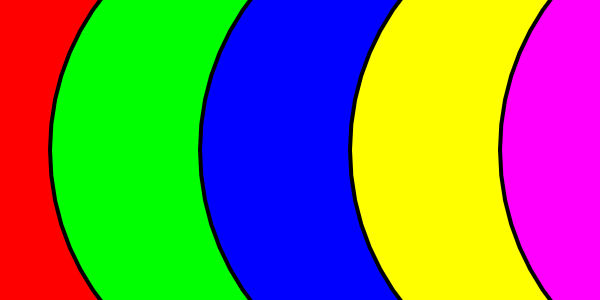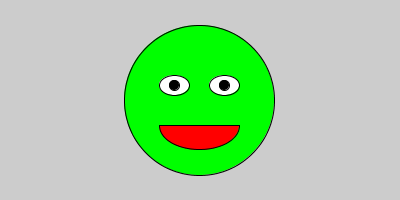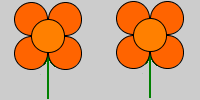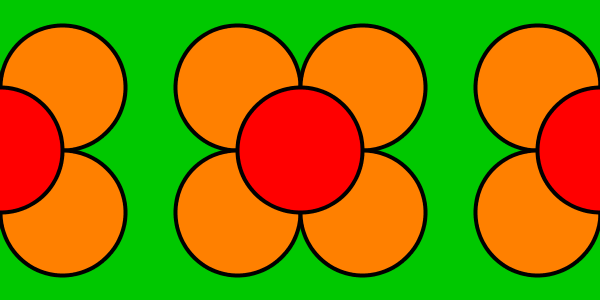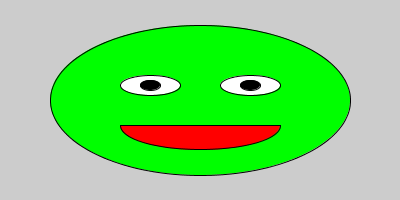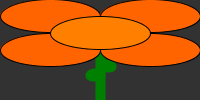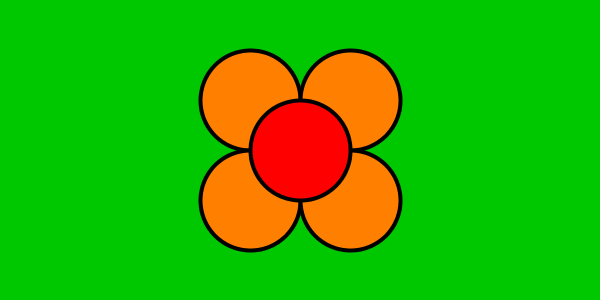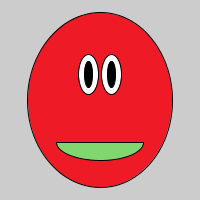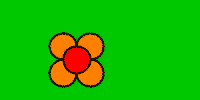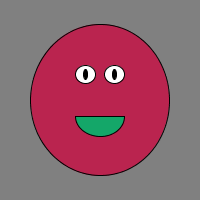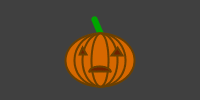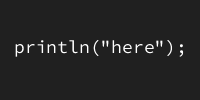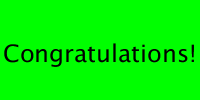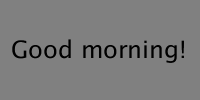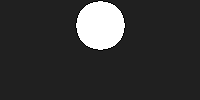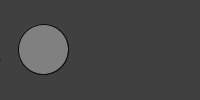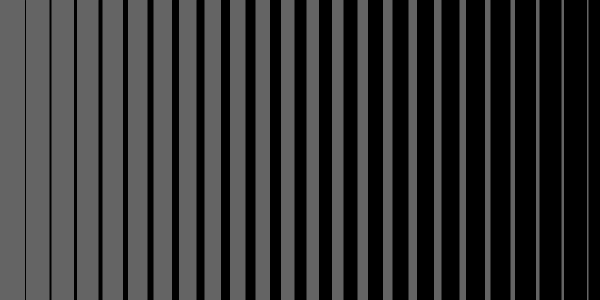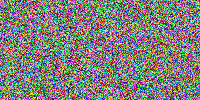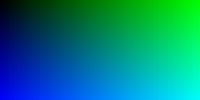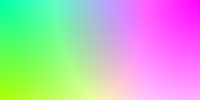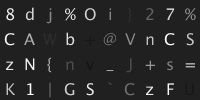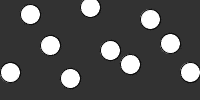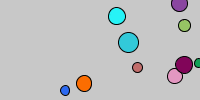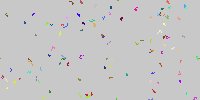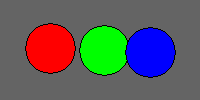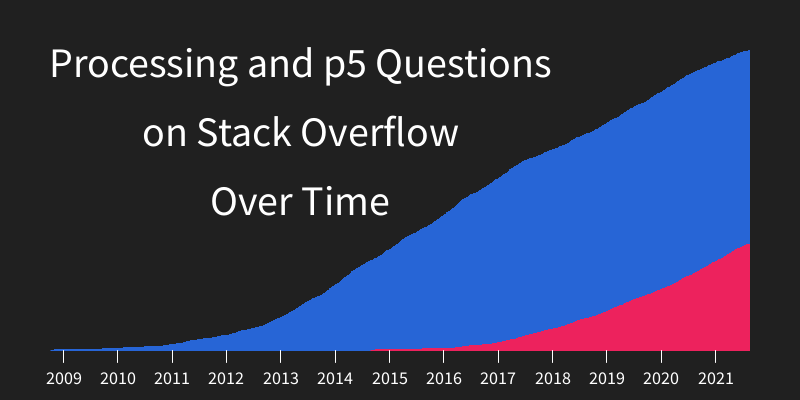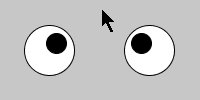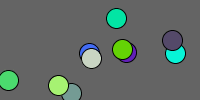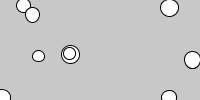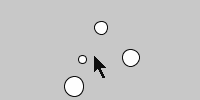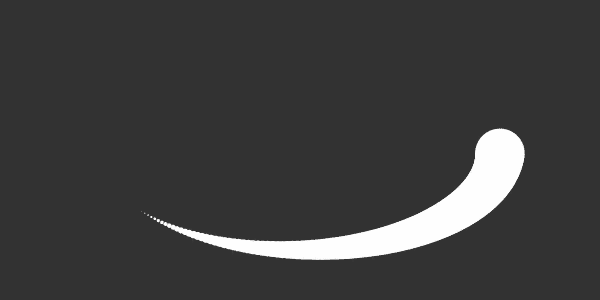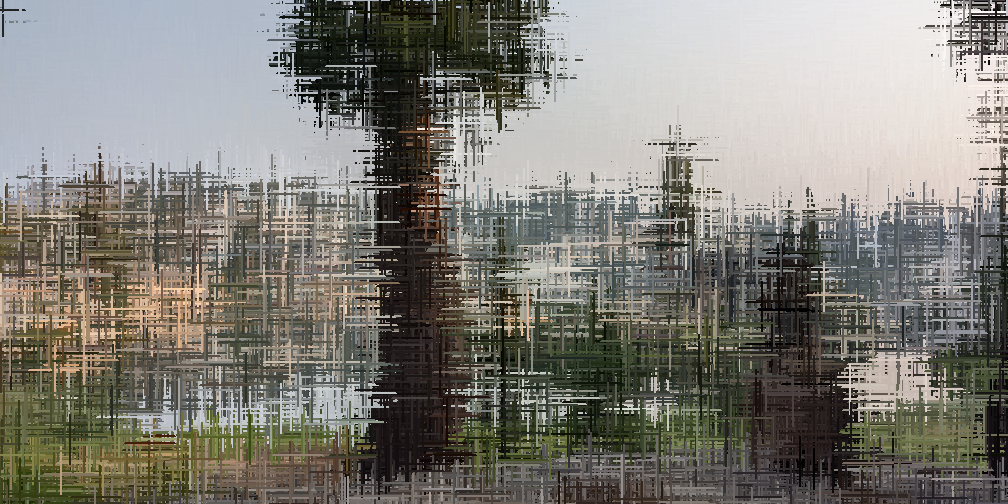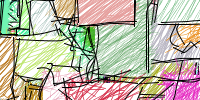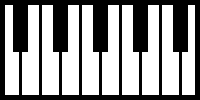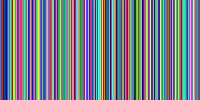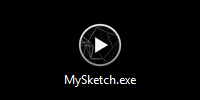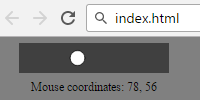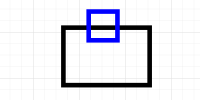ArrayLists
ArrayLists
- Creating an ArrayList
- Adding to an ArrayList
- Getting from an ArrayList
- Removing from an ArrayList
- Other Functions
- For-Each Loop
- Custom Classes
- Example: Trail
- Homework
Now you know how to use objects and create your own classes. You know how to use arrays to create variables that hold multiple values, and you know how to create arrays of objects.
Arrays are great if you know exactly how many values you’re going to need ahead of time. But this often isn’t the case: what if you want to add an object whenever the user clicks, or you want to remove objects over time?
You can’t change the size of an array after you create it, so to add or remove elements, you generally need to create a new array, copy the elements you want into that new array, and then change the variable so it points at the new array instead of the old one. This is how functions like shorten() and append() work.
This tutorial introduces the ArrayList class, which lets you store multiple values without worrying about creating new arrays or copying elements. The ArrayList class handles all of that for you. In other words, an ArrayList has the ability to grow and shrink over time.
Creating an ArrayList
Creating an ArrayList is a lot like creating any other object: you use the ArrayList type to create a variable, then you use the new keyword along with the ArrayList type to call the constructor, which gives you a new instance of the ArrayList class.
The only difference is that the ArrayList type requires a generic argument that tells Processing what types of objects the ArrayList will hold. A generic argument is a class name inside angle brackets <> right after the ArrayList type. Here’s an example:
ArrayList<PVector> circles = new ArrayList<PVector>();
This line of code code creates an ArrayList that can hold instances of the PVector class.
Adding to an ArrayList
Once you have a variable that points to an ArrayList, you can add objects to it by calling the add() function, which takes one parameter: an instance of whatever type you specified in the generic argument.
PVector circle = new PVector(150, 150);
circles.add(circle);
This line of code creates a new PVector instance and then adds it to the circles ArrayList.
You can also shorten this to a single line of code:
circles.add(new PVector(150, 150));
Getting from an ArrayList
An ArrayList is similar to an array in that it holds values at indexes, starting at zero. However, you don’t access the elements in an ArrayList using the array index operator []. Instead, you call the get() function, which takes an int parameter of the index to return.
PVector firstCircle = circles.get(0);
You can use the size() function along with a for loop to loop over every object in an ArrayList:
for(int i = 0; i < circles.size(); i++) {
PVector circle = circles.get(i);
ellipse(circle.x, circle.y, 50, 50);
}
Putting it all together, it looks like this:
ArrayList<PVector> circles = new ArrayList<PVector>();
void setup() {
size(300, 300);
PVector circle = new PVector(150, 150);
circles.add(circle);
}
void mousePressed() {
PVector circle = new PVector(mouseX, mouseY);
circles.add(circle);
}
void draw() {
background(50);
for(int i = 0; i < circles.size(); i++) {
PVector circle = circles.get(i);
ellipse(circle.x, circle.y, 50, 50);
}
}
See the Pen by Happy Coding (@KevinWorkman) on CodePen.
This sketch creates an ArrayList named circles and adds a single PVector to it. Then in the mousePressed() function, the code creates a new PVector and adds it to the ArrayList. Finally, the draw() function loops over the ArrayList and draws a circle for every PVector instance it contains.
Removing from an ArrayList
The remove() function takes an int parameter, and removes the element at that index. It’s a good idea to remove objects that you don’t need anymore (like when they go off-screen), otherwise your sketch might use up too much memory and slow down or even crash.
Let’s start with a sketch that does not remove any objects:
ArrayList<PVector> circles = new ArrayList<PVector>();
void setup() {
size(300, 300);
}
void mouseDragged() {
circles.add(new PVector(mouseX, mouseY));
}
void draw() {
background(50);
textSize(16);
text("Circles: " + circles.size(), 100, 100);
text("Framerate: " + frameRate, 100, 125);
for (int i = 0; i < circles.size(); i++) {
PVector circle = circles.get(i);
circle.y += 1;
ellipse(circle.x, circle.y, 50, 50);
if (circle.y > height) {
circles.remove(i);
}
}
}
See the Pen by Happy Coding (@KevinWorkman) on CodePen.
This code creates an ArrayList and then adds a PVector instance to it whenever the user drags their mouse. The draw() function displays the size of the ArrayList and the current framerate, and then loops over the circles to move them down, and draws them. The circles fall down, but they are not removed from the ArrayList when they fall off the bottom of the screen.
Try dragging your mouse around until you notice the framerate drop. On my computer, I notice a drop somewhere between 5,000 and 10,000 circles. So if you’re working with a sketch that uses a lot of objects, you should get into the habit of removing them when you no longer need them.
Try modifying the above for loop to look like this:
for (int i = 0; i < circles.size(); i++) {
PVector circle = circles.get(i);
circle.y += 1;
ellipse(circle.x, circle.y, 50, 50);
if (circle.y > height) {
circles.remove(i);
}
}
Now the code contains an if statement that checks whether the circle has fallen off the bottom of the window, and if so, removes it from the ArrayList. Now the ArrayList only contains circles that you actually still need, and your framerate will be much better.
Other Functions
The add(), get(), and remove() functions will get you pretty far, but the ArrayList class contains a bunch of other functions that might come in handy. Here are a couple other functions worth checking out:
- A version of the
add()function that take two parameters, an index and an element, and inserts the element at that index instead of at the end. For example,myList.add(0, myElement)will insertmyElementto the beginning ofmyListinstead of at the end. - A version of the
remove()function that takes an element instead of an index. For example,myList.remove(myElement)removesmyElementfrommyList. - A
contains()function that returns whether an element is already in theArrayList. For example,myList.contains(myElement)returnstrueifmyElementis insidemyList.
ArrayList is a Java class, so you can learn more about it in the Java reference.
For-Each Loop
A for-each loop (also called an enhanced for loop) lets you shorten your code if you’re looping over an ArrayList and you don’t care about the index.
For example, if you have a loop like this:
for(int i = 0; i < circles.size(); i++) {
PVector circle = circles.get(i);
ellipse(circle.x, circle.y, 50, 50);
}
Notice that you don’t use the i variable for anything other than getting the element at that index. That means you can shorten your code to use a for-each loop:
for(PVector circle : circles) {
ellipse(circle.x, circle.y, 50, 50);
}
Custom Classes
So far, all of the examples have used the PVector class. But remember that you can create custom classes to represent any state you want- and you can use an ArrayList to hold multiple instances of your custom class!
Here’s an example:
ArrayList<Circle> circles = new ArrayList<Circle>();
void setup() {
size(300, 300);
}
void draw() {
background(50);
for (Circle c : circles) {
c.move();
c.display();
}
}
void mousePressed() {
circles.add(new Circle(mouseX, mouseY));
}
// Class representing a bouncing circle
class Circle {
float x;
float y;
float xSpeed;
float ySpeed;
Circle(float x, float y) {
this.x = x;
this.y = y;
this.xSpeed = random(-2, 2);
this.ySpeed = random(-2, 2);
}
void move() {
x += xSpeed;
if (x < 0 || x > width) {
xSpeed *= -1;
}
y += ySpeed;
if (y < 0 || y > height) {
ySpeed *= -1;
}
}
void display() {
ellipse(x, y, 50, 50);
}
}
See the Pen by Happy Coding (@KevinWorkman) on CodePen.
This code uses the Circle class from the creating classes tutorial along with an ArrayList to add a new bouncing circle whenever the user clicks their mouse. Notice how the mousePressed() function passes in mouseX and mouseY to the Circle constructor.
Try changing the mousePressed() function to mouseDragged(), or try giving each circle a random color!
Example: Trail
Here’s another example that combines many of the concepts from above to create a trail that follows the mouse:
ArrayList<PVector> trail = new ArrayList<PVector>();
void setup() {
size(300, 300);
noStroke();
}
void draw() {
background(50);
// Add a point to the end of the trail at the mouse position
trail.add(new PVector(mouseX, mouseY));
// If the trail gets too long, remove the first (oldest) point
if (trail.size() > 25) {
trail.remove(0);
}
// Draw the trail
for (int i = 0; i < trail.size(); i++) {
PVector p = trail.get(i);
// The trail is smaller at the beginning,
// and larger closer to the mouse
float size = 50.0 * i / trail.size();
ellipse(p.x, p.y, size, size);
}
}
See the Pen by Happy Coding (@KevinWorkman) on CodePen.
This code uses an ArrayList of PVector instances to show a trail that follows the mouse. Each time draw() is called, the code adds a new instance of PVector to the end of the ArrayList. This new point is directly under the mouse. Then the code checks the length of the ArrayList, and if it’s more than 25, it removes the first (oldest) PVector. This means the ArrayList only contains the 25 newest PVector instances. Then the code uses a for loop to draw each PVector in the trail.
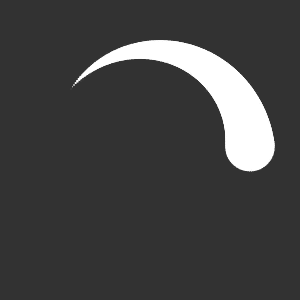
Try changing the length of the trail, or making it so old points are not removed.
Homework
- Create a sketch that shows fireworks whenever the user clicks their mouse. (You could use an
ArrayListto contain all of the particles.) - Create a sketch that shows a circle. When the user clicks the circle, remove that circle and add two random circles. If the user clicks either of those circles, remove that circle and add two more.