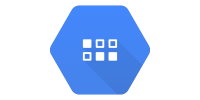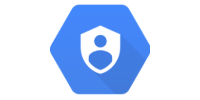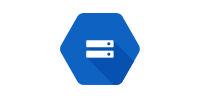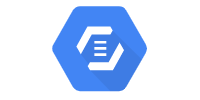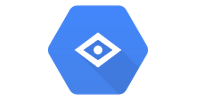Datastore (Java 8)
Datastore (Java 8)
At this point you should be familiar with App Engine and servlets.
This tutorial introduces Datastore, which lets us store data.
Post Requests
Before continuing, make sure you understand how POST requests work. If you’re unfamiliar with POST requests, read the POST requests tutorial before continuing.
Let’s start with an example webapp that uses POST requests to store data in an ArrayList. (This code is available here.)
index.html
<!DOCTYPE html>
<html>
<head>
<meta charset="UTF-8">
<title>Shoutbox v1</title>
</head>
<body>
<h1>Shoutbox v1</h1>
<p>Type a message and click submit:</p>
<form method="POST" action="/message">
<textarea name="message"></textarea>
<br/>
<button>Submit</button>
</form>
<p>Learn more at <a href="https://happycoding.io">HappyCoding.io</a>.</p>
</body>
</html>
This HTML file contains a <form> element that contains a <textarea> for the user to enter a message, and a <button> element the user can click to submit their message.
Notice the form’s action attribute, which points to the /message URL, and its method attribute, which specifies it’s a POST request.
MessageServlet.java
package io.happycoding.servlets;
import java.io.IOException;
import java.util.ArrayList;
import java.util.List;
import javax.servlet.annotation.WebServlet;
import javax.servlet.http.HttpServlet;
import javax.servlet.http.HttpServletRequest;
import javax.servlet.http.HttpServletResponse;
@WebServlet("/message")
public class MessageServlet extends HttpServlet {
// In-memory data structure for a simple example.
// In real life you'd want to use persistent storage.
private List<String> messages = new ArrayList<>();
@Override
public void doGet(HttpServletRequest request, HttpServletResponse response) throws IOException {
response.setContentType("text/html;");
response.getOutputStream().println("<h1>Shoutbox</h1>");
response.getOutputStream().println("<ul>");
for(String message: messages) {
response.getOutputStream().println("<li>" + message + "</li>");
}
response.getOutputStream().println("</ul>");
response.getOutputStream().println("<p><a href=\"/\">Back</a></p>");
}
@Override
public void doPost(HttpServletRequest request, HttpServletResponse response) throws IOException {
String message = request.getParameter("message");
messages.add(message);
// Redirect to /message. The request will be routed to the doGet() function above.
response.sendRedirect("/message");
}
}
This servlet class contains an ArrayList of messages. When a user navigates to the /message URL, its doGet() function fires. This function iterates over the ArrayList to create a response.
When a user makes a POST request to the /message URL (in our case, by submitting the form in the index.html file), then this servlet’s doPost() function fires. This function adds a message to the ArrayList and then redirects back to a GET request to the /message servlet, which will trigger the doGet() function.
Try deploying this webapp to a local server.
Persistent Storage
The above approach of using an in-memory ArrayList to store data might work for this simple example, but it will not work in real life. What happens if we have more message than fit in memory? What happens when our server restarts, or when App Engine automatically scales our server up or down?
The answer is our server will either crash or our data will be erased. This is obviously not great.
The solution to this problem is to use some kind of persistent storage to store the data somewhere safer. You might use a database, or file storage.
This tutorial introduces a tool called Datastore, which lets us store data using a relatively simple Java API.
Datastore
Datastore is a NoSQL database that lets us store and load data using Java code.
Here’s what our above example would look like using Datastore:
package io.happycoding.servlets;
import java.io.IOException;
import javax.servlet.annotation.WebServlet;
import javax.servlet.http.HttpServlet;
import javax.servlet.http.HttpServletRequest;
import javax.servlet.http.HttpServletResponse;
import com.google.appengine.api.datastore.DatastoreService;
import com.google.appengine.api.datastore.DatastoreServiceFactory;
import com.google.appengine.api.datastore.Entity;
import com.google.appengine.api.datastore.PreparedQuery;
import com.google.appengine.api.datastore.Query;
import com.google.appengine.api.datastore.Query.SortDirection;
@WebServlet("/message")
public class MessageServlet extends HttpServlet {
@Override
public void doGet(HttpServletRequest request, HttpServletResponse response) throws IOException {
response.setContentType("text/html;");
response.getOutputStream().println("<h1>Shoutbox</h1>");
response.getOutputStream().println("<ul>");
DatastoreService datastore = DatastoreServiceFactory.getDatastoreService();
Query query = new Query("Message").addSort("timestamp", SortDirection.DESCENDING);
PreparedQuery results = datastore.prepare(query);
for (Entity entity : results.asIterable()) {
String message = (String) entity.getProperty("text");
response.getOutputStream().println("<li>" + message + "</li>");
}
response.getOutputStream().println("</ul>");
response.getOutputStream().println("<p><a href=\"/\">Back</a></p>");
}
@Override
public void doPost(HttpServletRequest request, HttpServletResponse response) throws IOException {
String text = request.getParameter("message");
DatastoreService datastore = DatastoreServiceFactory.getDatastoreService();
Entity messageEntity = new Entity("Message");
messageEntity.setProperty("text", text);
messageEntity.setProperty("timestamp", System.currentTimeMillis());
datastore.put(messageEntity);
// Redirect to /message. The request will be routed to the doGet() function above.
response.sendRedirect("/message");
}
}
(This code is available here.)
We’ll break this code down in a second.
Maven Dependency
Datastore comes with the App Engine environment that we’re using to deploy our server, so we don’t have to do any special setup to use Datastore. We just have to add this dependency to our pom.xml file:
<dependency>
<groupId>com.google.appengine</groupId>
<artifactId>appengine-api-1.0-sdk</artifactId>
<version>1.9.59</version>
</dependency>
This dependency lets us reference the classes that come with the App Engine SDK, which includes Datastore.
DatastoreService
Before we can use Datastore, we have to get an instance of the DatastoreService class. When running in App Engine, we can call the DatastoreServiceFactory.getDatastoreService() function:
DatastoreService datastore = DatastoreServiceFactory.getDatastoreService();
Now we can use this datastore variable to interact with Datastore.
You can read more about DataStoreService here.
Entities
Data in Datastore is represented by entities. You can think of an entity similar to how you think about an instance of a class in Java.
An entity has a kind, which is similar to a class name. To create an entity of a particular kind, pass a String value into the Entity constructor:
Entity myEntity = new Entity("myKind");
This line of code creates an Entity of type myKind and stores it in a myEntity variable.
An entity also has properties, similar to how a class can have variables. Each property is a key and a value. To set a property, you call the setProperty() function:
myEntity.setProperty("name", "My Entity Name");
myEntity.setProperty("number", 42);
myEntity.setProperty("time", Instant.now());
This code adds three properties to the myEntity entity: name, number, and time. Notice that the property values can be String values, numbers, or timestamps. See this guide to learn more about the types of values you can store in an entity.
Storing Entities
Now that we have a datastore variable and a myEntity variable, we can store the entity by passing it into the datastore.put() function:
datastore.put(myEntity);
This function stores myEntity in Datastore so that we can load it next time we need it.
Loading Entities
To load an entity from Datastore, we first create a Query instance with the kind of entity we want to load, then we pass that Query into the datastore.prepare() function, which gives us a PreparedQuery instance that contains all of the entities in Datastore with that kind. To loop over those entities, we can call the asIterable() function. Putting it all together, it looks like this:
Query query = new Query("Message").addSort("timestamp", SortDirection.DESCENDING);
PreparedQuery results = datastore.prepare(query);
for (Entity entity : results.asIterable()) {
Then inside this loop, we can use the entity.getProperty() function to get the properties that were set on each entity when it was stored in Datastore.
If your results only contain a single result, then you can call the asSingleEntity() function instead of the asIterable() function.
By storing entities when the user creates them and loading them when we need to use the magain, we can use Datastore as persistent storage even when our web app is shut down or restarted.
Updating Entities
By default, the datastore.put() function will create a new entry that contains the Entity you pass to it. If instead you want to update an existing entry, then you can either:
Load an Entity, change its properties, and then pass it into the datastore.put() function.
Entity entity = results.asSingleEntity();
entity.setProperty("propertyToUpdate", value);
datastore.put(entity);
Pass in an ID to the Entity constructor when you first create it, and then use that same ID when you want to update it.
Entity entity = new Entity("MyKind", id);
entity.setProperty("propertyToUpdate", value);
datastore.put(entity);
The datastore.put() function will check the ID of the Entity you give it, and either update the existing entry or create a new one.
Here is an example that updates entities after they’ve been stored in Datastore.
Admin Page
Datastore includes an admin page that gives you access to its data. This is very useful for debugging.
To view an admin page for your local devserver, go to http://localhost:8080/_ah/admin.
To view the admin page for your live server, go to https://console.cloud.google.com/datastore.
Learn More
This tutorial covered the basics of how to use Datastore, but Datastore also provides more advanced functionalities. See these resources for more info: