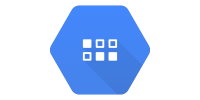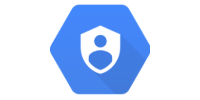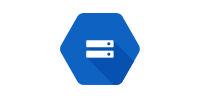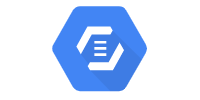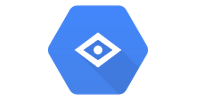Datastore
Datastore
- Firestore in Datastore Mode
- Post Requests
- Persistent Storage
- Maven Dependency
- Entities
- Storing Entities
- Loading Entities
- Updating Entities
- Example
- Running Datastore Locally
- Deploying with Live Datastore
- Datastore Admin Page
- Learn More
So far, you’ve used App Engine to deploy a server. You’ve seen an example that uses servlets to generate content on the server with Java.
This tutorial introduces Datastore. Like its name suggests, Datastore lets you store data on your server. More specifically, Datastore is a NoSQL database that lets you store and load data using Java code.
Firestore in Datastore Mode
The full name of Datastore is “Cloud Firestore in Datastore mode”, but for brevity I’m going to call it “Datastore” in this tutorial.
There was also a standalone Datastore library which has since been deprecated. This is very confusing, but keep in mind that this guide covers the newer Cloud SDK-based Firestore in Datastore mode library, not the older standalone Datastore library.
Post Requests
Before continuing, make sure you understand how POST requests work. If you’re unfamiliar with POST requests, read the POST requests tutorial first!
Let’s start with an example webapp that uses POST requests to store data in an ArrayList. You can download this example project from DownGit.
index.html
<!DOCTYPE html>
<html>
<head>
<meta charset="UTF-8">
<title>Shoutbox v1</title>
</head>
<body>
<h1>Shoutbox v1</h1>
<p>Type a message and click submit:</p>
<form method="POST" action="/message">
<textarea name="message"></textarea>
<br/>
<button>Submit</button>
</form>
<p>Learn more at <a href="https://happycoding.io">HappyCoding.io</a>.</p>
</body>
</html>
This HTML file contains a <form> element that contains a <textarea> for the user to enter a message, and a <button> element the user can click to submit their message.
Notice the form’s action attribute, which points to the /message URL, and its method attribute, which specifies it’s a POST request.
MessageServlet.java
package io.happycoding.servlets;
import java.io.IOException;
import java.util.ArrayList;
import java.util.List;
import javax.servlet.annotation.WebServlet;
import javax.servlet.http.HttpServlet;
import javax.servlet.http.HttpServletRequest;
import javax.servlet.http.HttpServletResponse;
@WebServlet("/message")
public class MessageServlet extends HttpServlet {
// In-memory data structure for a simple example.
// This is for testing only!
// In real life you'd want to use persistent storage like Datastore.
private List<String> messages = new ArrayList<>();
@Override
public void doGet(HttpServletRequest request, HttpServletResponse response) throws IOException {
response.setContentType("text/html;");
response.getWriter().println("<h1>Shoutbox</h1>");
response.getWriter().println("<ul>");
for(String message: messages) {
response.getWriter().println("<li>" + message + "</li>");
}
response.getWriter().println("</ul>");
response.getWriter().println("<p><a href=\"/\">Back</a></p>");
}
@Override
public void doPost(HttpServletRequest request, HttpServletResponse response)
throws IOException {
String message = request.getParameter("message");
messages.add(message);
// Redirect to /message.
// The request will be routed to the doGet() function above.
response.sendRedirect("/message");
}
}
This servlet class contains an ArrayList of messages. When a user navigates to the /message URL, its doGet() function fires. This function iterates over the ArrayList to create an HTML response.
When a user makes a POST request to the /message URL (in this case, by submitting the form in the index.html file), then this servlet’s doPost() function fires. This function adds a message to the ArrayList and then redirects back to a GET request to the /message URL, which will trigger the doGet() function.
Try deploying this webapp to a local server by running this command:
mvn package exec:java
Persistent Storage
The above approach of using an in-memory ArrayList to store data might work for this small example, but it will not work in real life. What happens when the server restarts, or when App Engine automatically scales the server up or down? What happens if you have more message than fit in memory?
The answer is that the server will either crash or the data will be erased. This is obviously not great.
The solution to this problem is to use persistent storage to store the data somewhere safer. You might store data in a file, or in a database.
This tutorial introduces a tool called Datastore, which lets you store data using Java code.
Maven Dependency
To use the Datastore Java library in your code, you first need to add the Datastore dependency to your pom.xml file:
<dependency>
<groupId>com.google.cloud</groupId>
<artifactId>google-cloud-datastore</artifactId>
<version>1.104.0</version>
</dependency>
Entities
Data in Datastore is represented by entities. You can think of an entity similar to how you think about an instance of a class in Java.
An entity has a kind, which is similar to a class name. To create an entity of a particular kind, first create a KeyFactory for that kind, and then use that KeyFactory to create a key that you then pass into the Entity.newBuilder() function.
Datastore datastore = DatastoreOptions.getDefaultInstance().getService();
KeyFactory keyFactory = datastore.newKeyFactory().setKind("Message");
FullEntity messageEntity = Entity.newBuilder(keyFactory.newKey())
.set("text", text)
.set("timestamp", System.currentTimeMillis())
.build();
An entity also has properties, similar to how a class can have variables. Each property is a key and a value. To set a property, you call the set() function.
The code above adds two properties to the myEntity entity: text and timestamp. Property values can be String values, numbers, or timestamps. See the Datastore guide to learn more about the types of values you can store in an entity.
Storing Entities
Now that you have a Datastore instance and an Entity instance, you can store the entity by passing it into the datastore.put() function:
datastore.put(messageEntity);
This function stores messageEntity in Datastore.
Loading Entities
To load an entity from Datastore, first create a Query instance with the kind of entity you want to load along with any sorting or filtering rules, then you pass that Query into the datastore.run() function, which returns a QueryResults instance.
Datastore datastore = DatastoreOptions.getDefaultInstance().getService();
Query<Entity> query = Query.newEntityQueryBuilder()
.setKind("Message")
.setOrderBy(OrderBy.desc("timestamp"))
.build();
QueryResults<Entity> results = datastore.run(query);
QueryResults is an Iterator that contains all of the entities in Datastore that match your query.
To loop over those entities, use the hasNext() and next() functions. Then call the getString() (or whichever getter matches the type you’re retrieving.
while (results.hasNext()) {
Entity entity = results.next();
String message = entity.getString("text");
response.getWriter().println("<li>" + message + "</li>");
}
Updating Entities
By default, the datastore.put() function will create a new entry that contains the Entity you pass to it. If instead you want to update an existing entry, then you can either:
- Load an
Entity, change its properties, and then pass it into thedatastore.put()function.
Entity entity = results.next();
entity.set("propertyToUpdate", value);
datastore.put(entity);
- Pass in an ID to the entity’s key when you first create it, and then use that same ID when you want to update it.
FullEntity messageEntity = Entity.newBuilder(keyFactory.newKey(YOUR_ID_HERE))
.set("text", text)
.set("timestamp", System.currentTimeMillis())
.build();
datastore.put(messageEntity);
The datastore.put() function will check the ID of the Entity you give it, and either update the existing entry or create a new one.
Example
Putting it all together, here’s what the MessageServlet looks like using Datastore instead of an in-memory ArrayList to store messages:
package io.happycoding.servlets;
import java.io.IOException;
import javax.servlet.annotation.WebServlet;
import javax.servlet.http.HttpServlet;
import javax.servlet.http.HttpServletRequest;
import javax.servlet.http.HttpServletResponse;
import com.google.cloud.datastore.Datastore;
import com.google.cloud.datastore.DatastoreOptions;
import com.google.cloud.datastore.Entity;
import com.google.cloud.datastore.FullEntity;
import com.google.cloud.datastore.KeyFactory;
import com.google.cloud.datastore.Query;
import com.google.cloud.datastore.QueryResults;
import com.google.cloud.datastore.StructuredQuery.OrderBy;
@WebServlet("/message")
public class MessageServlet extends HttpServlet {
@Override
public void doGet(HttpServletRequest request, HttpServletResponse response)
throws IOException {
response.setContentType("text/html;");
response.getWriter().println("<h1>Shoutbox</h1>");
response.getWriter().println("<ul>");
Datastore datastore = DatastoreOptions.getDefaultInstance().getService();
Query<Entity> query = Query.newEntityQueryBuilder()
.setKind("Message")
.setOrderBy(OrderBy.desc("timestamp"))
.build();
QueryResults<Entity> results = datastore.run(query);
while (results.hasNext()) {
Entity entity = results.next();
String message = entity.getString("text");
response.getWriter().println("<li>" + message + "</li>");
}
response.getWriter().println("</ul>");
response.getWriter().println("<p><a href=\"/\">Back</a></p>");
}
@Override
public void doPost(HttpServletRequest request, HttpServletResponse response) throws IOException {
String text = request.getParameter("message");
Datastore datastore = DatastoreOptions.getDefaultInstance().getService();
KeyFactory keyFactory = datastore.newKeyFactory().setKind("Message");
FullEntity messageEntity = Entity.newBuilder(keyFactory.newKey())
.set("text", text)
.set("timestamp", System.currentTimeMillis())
.build();
datastore.put(messageEntity);
// Redirect to /message.
// The request will be routed to the doGet() function above.
response.sendRedirect("/message");
}
}
You can download this example project from GitHub.
Running Datastore Locally
By default, Datastore will try to connect to the database for your live server. This is fine if you’re deploying to your live site, but if you’re testing locally, you’ll get an error:
HTTP ERROR 500
com.google.cloud.datastore.DatastoreException: Unauthenticated.
To fix this, you could set your authentication so you local code connects to your live server’s Datastore, but chances are that’s not what you really want to do.
Instead, you probably want to run a local copy of Datastore, just like you run a local copy of your server. This lets you test your code without worrying about breaking your live site.
Running a local copy of Datastore requires a few steps:
Step 1: Run this command: gcloud beta emulators datastore start
Note: If you’re using Google Cloud Shell, then find that line that looks like this in the output of the command you just ran:
Storage: /tmp/tmp.YOUR_PATH_HERE/emulators/datastore/WEB-INF/appengine-generated/local_db.bin
The YOUR_PATH_HERE part will be a random string of characters.
Copy the /tmp/tmp.YOUR_PATH_HERE/emulators/datastore path.
Step 2: In a different command line, follow the steps on Datastore docs to set the environment variables that tell your server to connect to your local Datastore.
Windows:
gcloud beta emulators datastore env-init > set_vars.cmd && set_vars.cmd
Mac / Linux:
$(gcloud beta emulators datastore env-init)
Google Cloud Shell: If you’re using Google Cloud Shell, then you need to pass the path you copied from step 1 into the data-dir argument:
$(gcloud beta emulators datastore env-init --data-dir=/tmp/tmp.YOUR_PATH_HERE/emulators/datastore)
Step 3: In that second command line, run your local server: mvn package exec:java
Your local server should now be running, and it should connect to your local Datastore.
Deploying with Live Datastore
When you deploy your live server, it will automatically connect to the live Datastore.
Datastore Admin Page
The live version of Datastore includes an admin page that gives you access to its data. This is very useful for debugging, and for deleting old data you don’t need anymore.
To view the admin page for your live server, go to https://console.cloud.google.com/datastore.
Learn More
This tutorial covered the basics of how to use Datastore, but Datastore also provides more advanced functionalities. See these resources for more info:
- Datastore documentation - the homepage for all things Datastore
- Entities documentation - your best friend when working with entities
- Google Cloud Datastore API - Javadoc for Datastore
- Running the Datastore Emulator - more info about running Datastore locally
- Using Cloud Firestore in Datastore Mode - Cloud Firestore docs that point to other pages
- Datastore Queries - more info about querying Datastore
- Index Configuration - more info about Datastore indexes, which you need for more complex queries
- Using the gcloud Tool to Test Applications and Manage Indexes - more info about running locally and using indexes