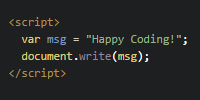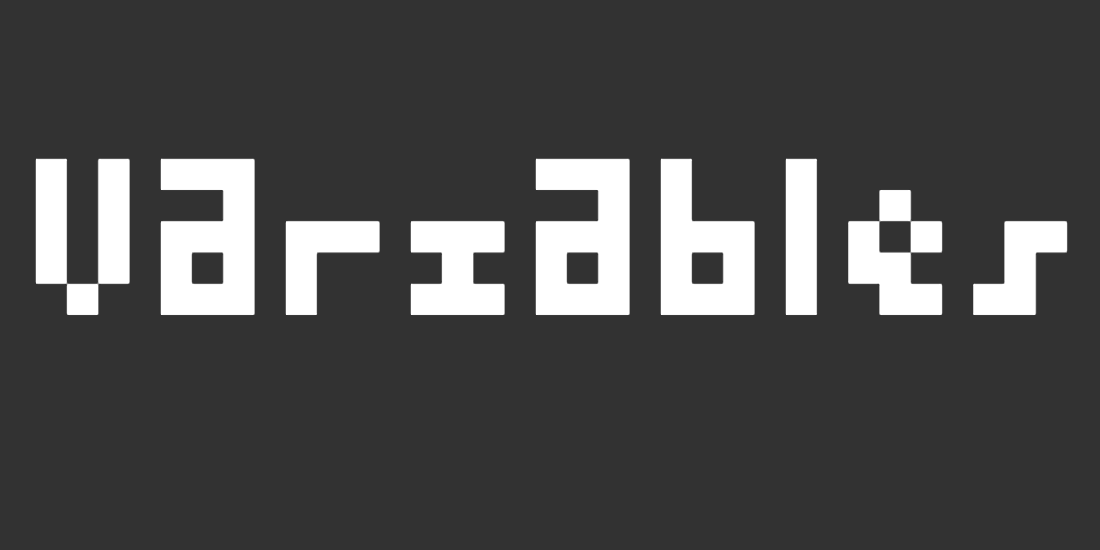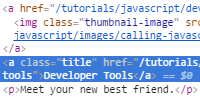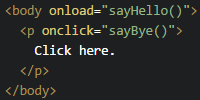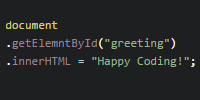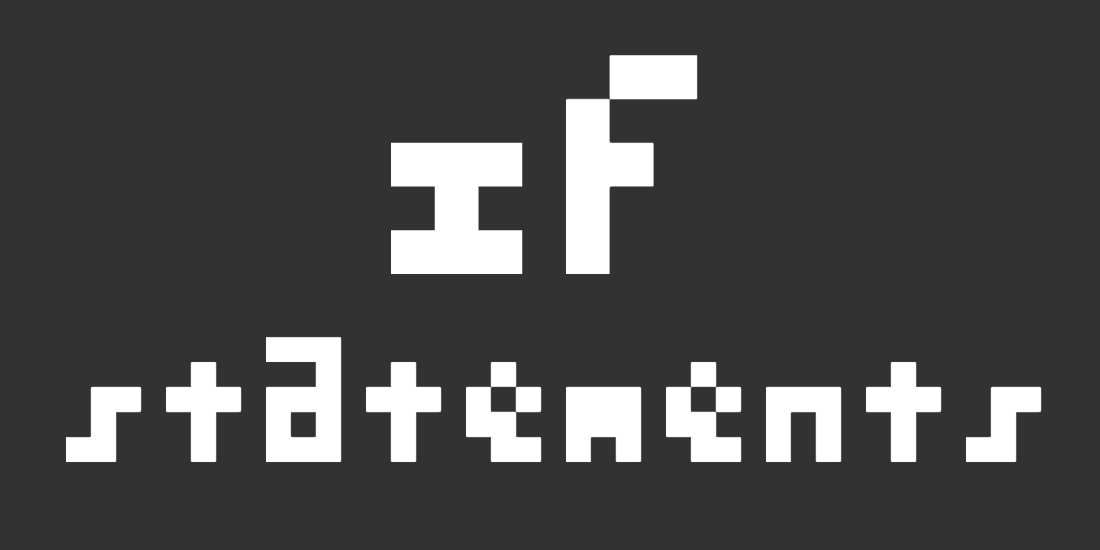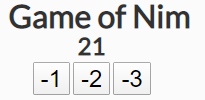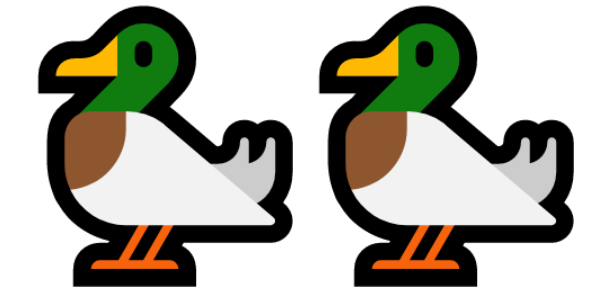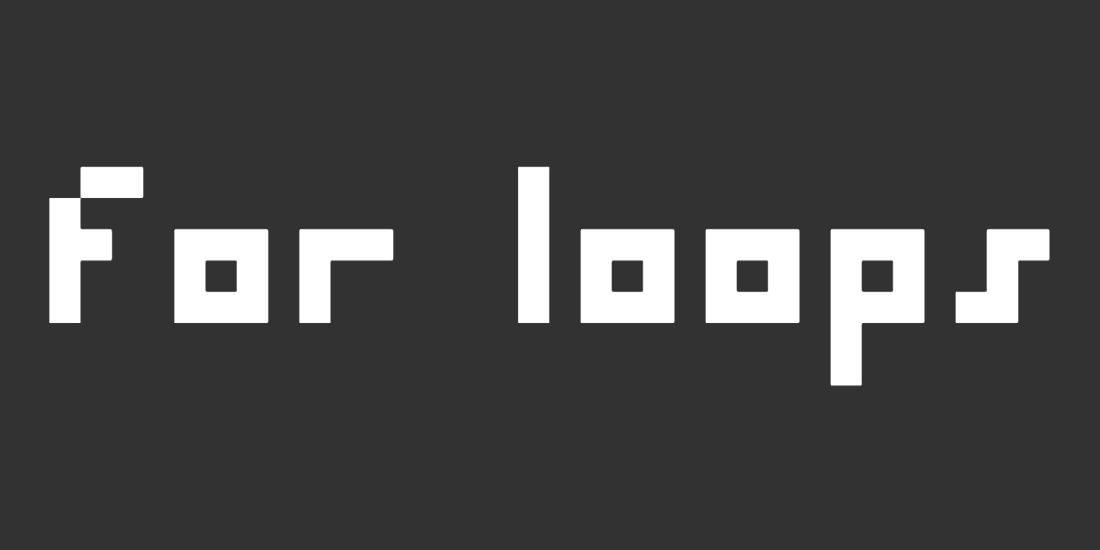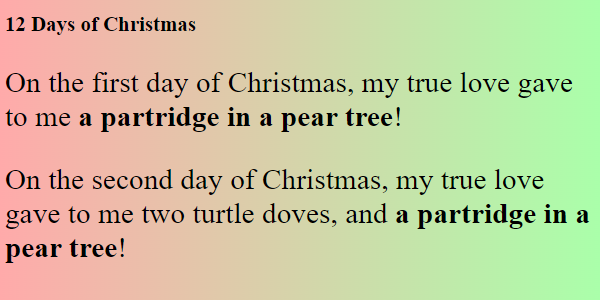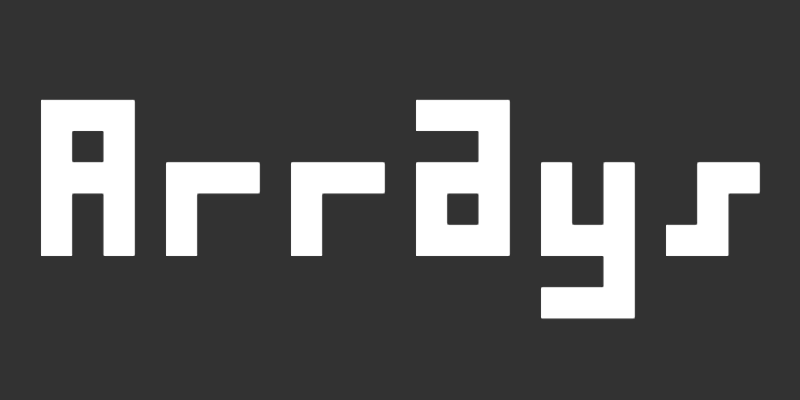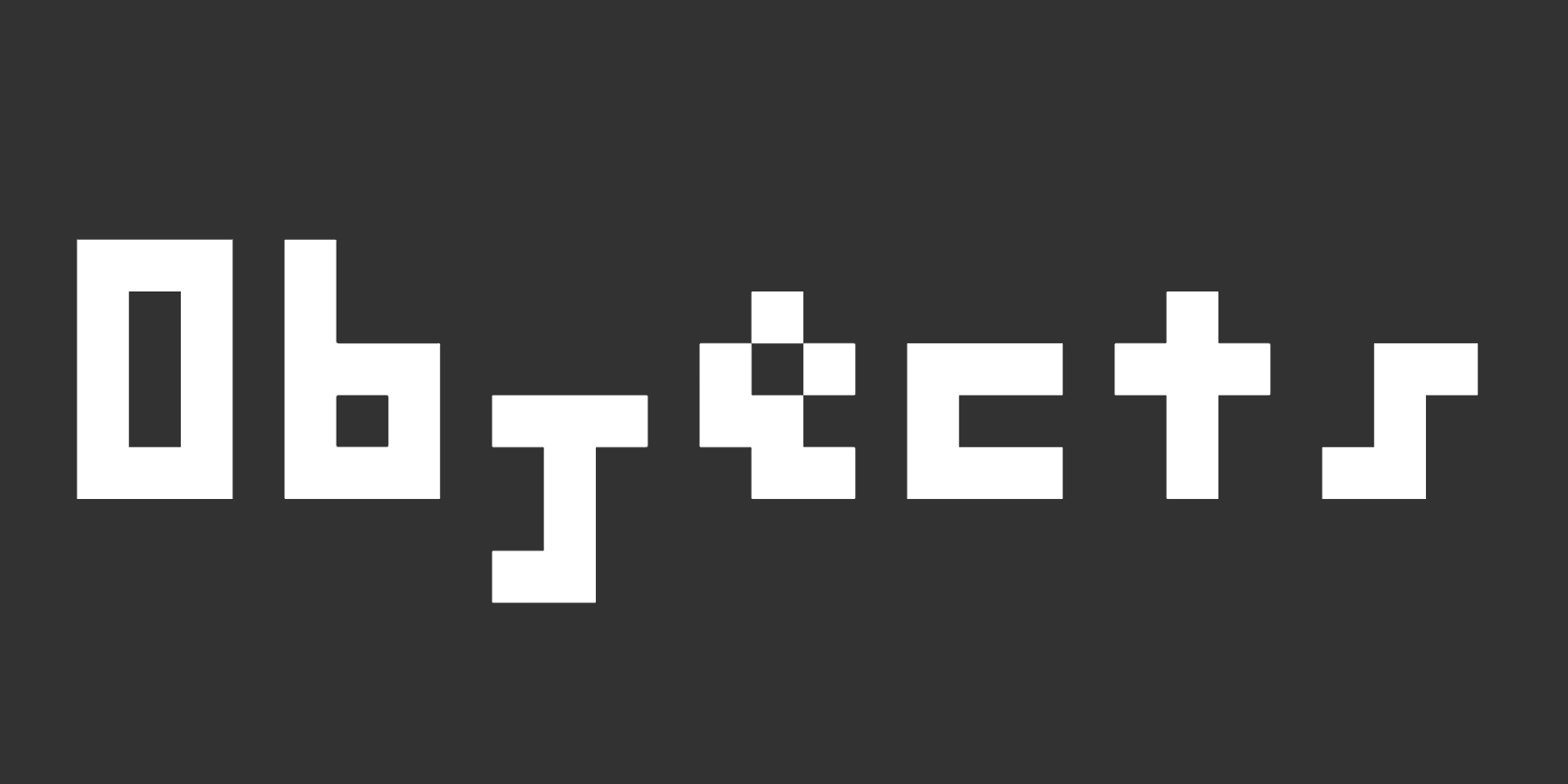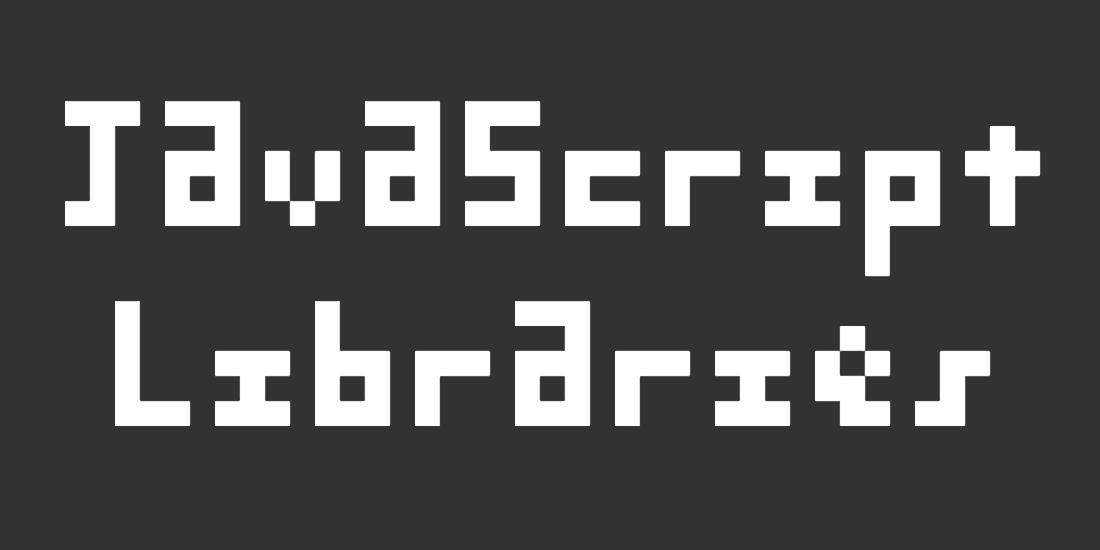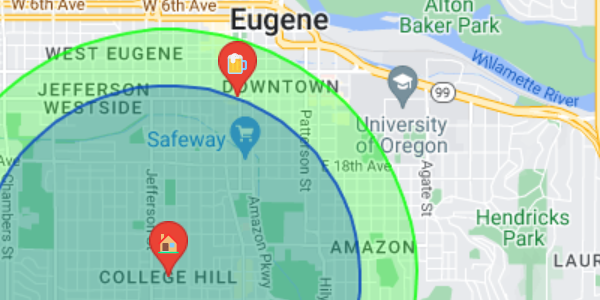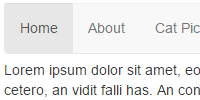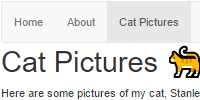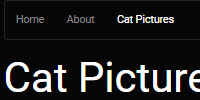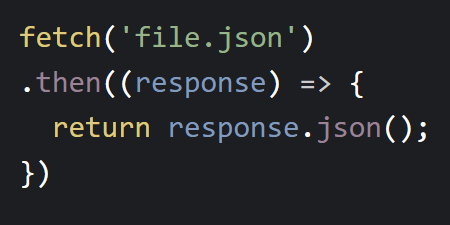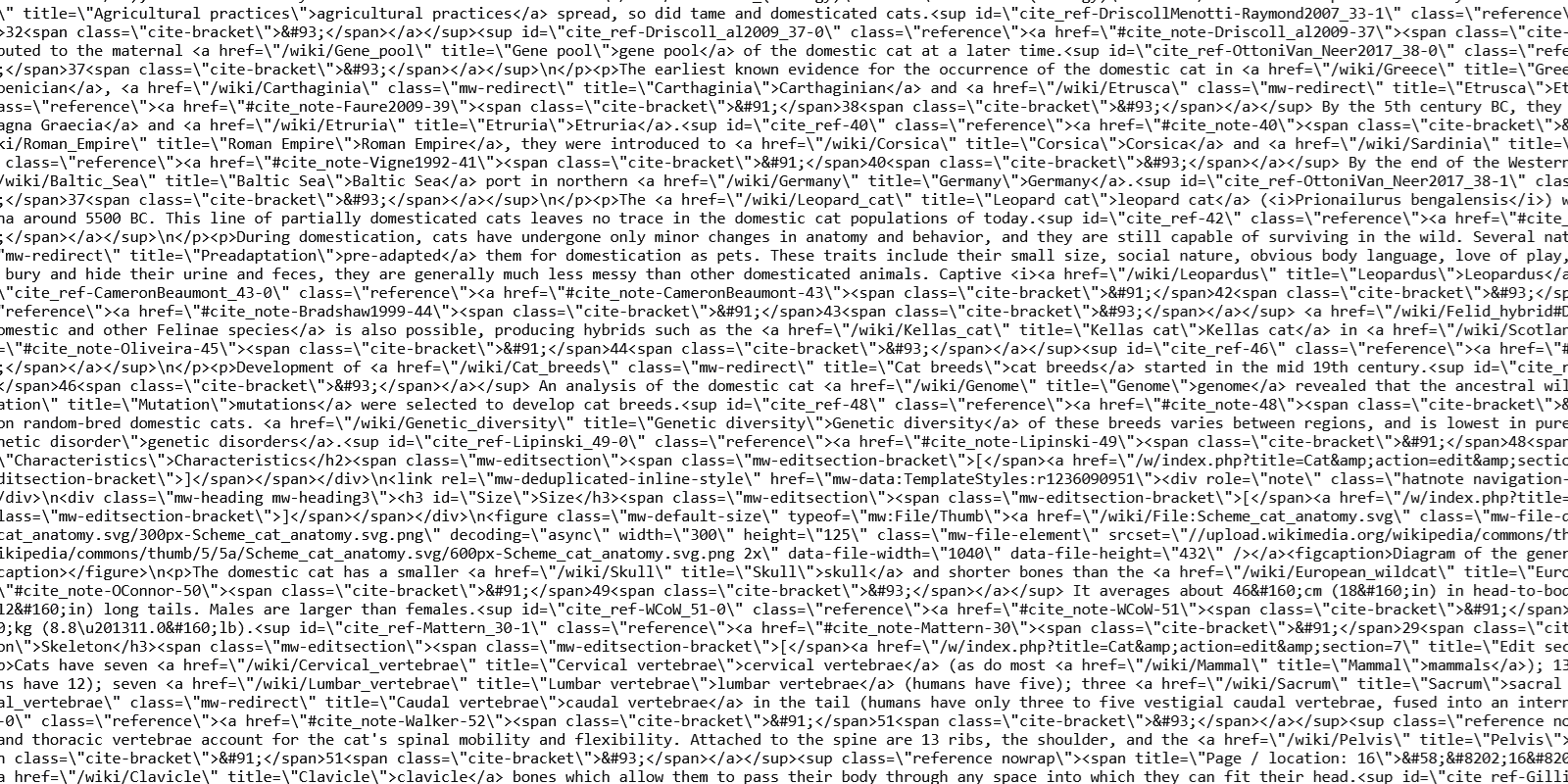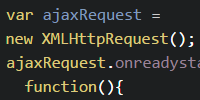React State
React State
Now you know how to use React and JSX to build a page from nested components.
So far, all of the examples have used hard-coded content that never changes. This tutorial introduces state, which lets you handle changing data that’s rendered to the page.
Events
Talking about data changing is a little easier if we can get input from the user, so before we talk about state, let’s talk about events.
This example shows a button that increments a count whenever the user clicks.
See the Pen by Happy Coding (@KevinWorkman) on CodePen.
Note: I’m using this example to talk about events, but you shouldn’t actually track the count like this! Read on to find out why.
There are a couple new things here:
First, the component contains a constructor:
constructor(props) {
super(props);
this.count = 0;
this.showMessage = this.showMessage.bind(this);
}
The constructor takes a props argument, which it passes to the parent class’s constructor using the super keyword. If your component contains a constructor, you need this- even if your component doesn’t use any properties!
Then the constructor initializes a count variable, and then contains this line:
this.showMessage = this.showMessage.bind(this);
This goofy-looking line is needed to make the showMessage() function work. Specifically, it’s needed to make the this keyword work inside the showMessage() function. Check out React’s events tutorial for more info on why.
The other new syntax is this JSX in the render() function:
<button onClick={this.showMessage}>
Click
</button>
This JSX creates a React button element that will call the showMessage() function whenever the user clicks.
The Wrong Way
The above example contains data that changes over time: the click variable increments whenever the user clicks the button.
Right now, the click is only shown in an alert dialog. What if you wanted to show it directly in the page, in the HTML that’s created by the render() function?
You might try adding this line to the JSX, just under the closing </button> tag:
<p>You clicked {this.count} times.</p>
If you do this, you’ll see You clicked 0 times. rendered to the page under the button. But if you click the button, the count displayed in the page never increases!
That’s because React doesn’t know that it needs to re-render the component. You might try calling render() yourself, but that won’t work either because you aren’t doing anything with the returned element.
To fix this, you can use something that React calls state.
The Right Way
To tell React that a piece of data is tied to what’s rendered by a component, you need to do three things:
First, in your component’s constructor, initialize the state variable, and set it equal to an object that contains the fields you want to track.
this.state = {count: 0};
Second, use the state variable inside your render() function:
<p>You clicked {this.state.count} times.</p>
Finally, whenever you want to change a piece of data, call the setState() function:
this.setState({count: this.state.count + 1});
Note: For React to see your change, you must call the setState() function! In this example, incrementing the this.state.count variable directly with the ++ operator would not work!
Another note while we’re at it: When you call setState(), you only need to include variables that have changed. The object you pass in will be merged with your current state.
Putting it all together, it looks like this:
See the Pen by Happy Coding (@KevinWorkman) on CodePen.
Nested Stateful Components
Now you know how to use state in your components to change what’s shown in the DOM, and you’ve already seen how to nest your components to create more complicated DOM structures.
You can combine those ideas to create a page that consists of multiple nested stateful components.
Here’s an updated version of the to-do list example:
See the Pen by Happy Coding (@KevinWorkman) on CodePen.
This code defines a top-level ToDoList component that renders a heading and a list that contains three Task elements. The Task component takes a label property and tracks a done boolean in its state. Clicking the task toggles its done field, which is used to render Done or Not done in the DOM.