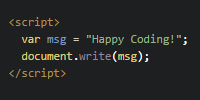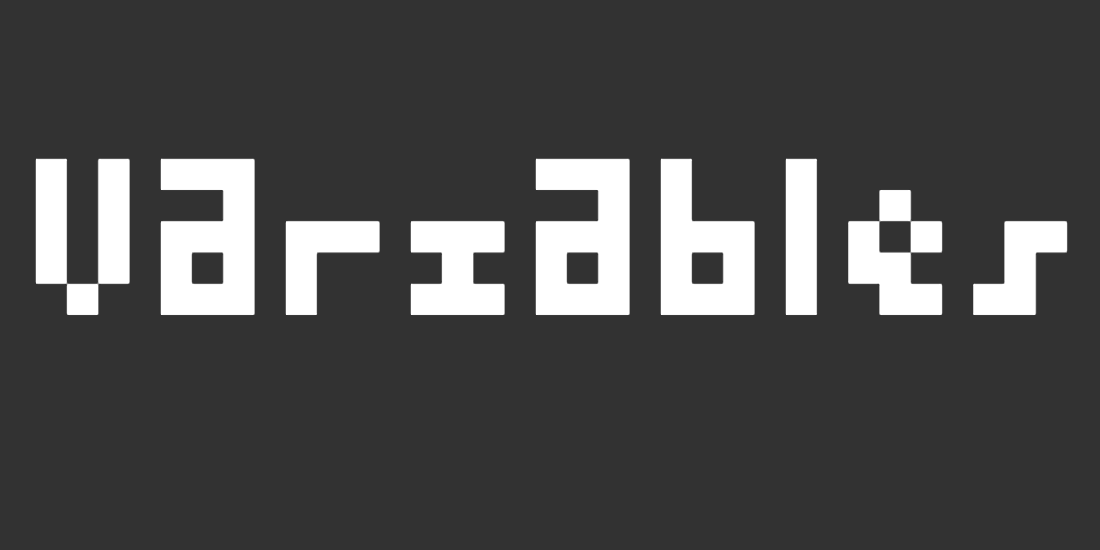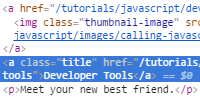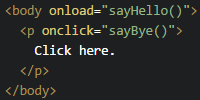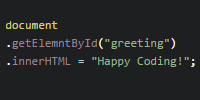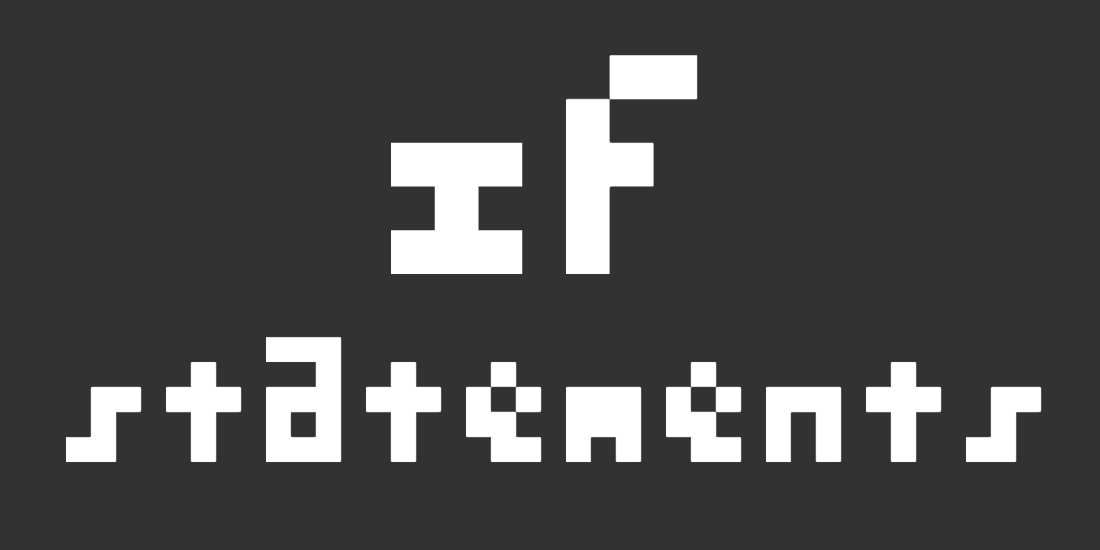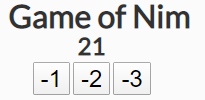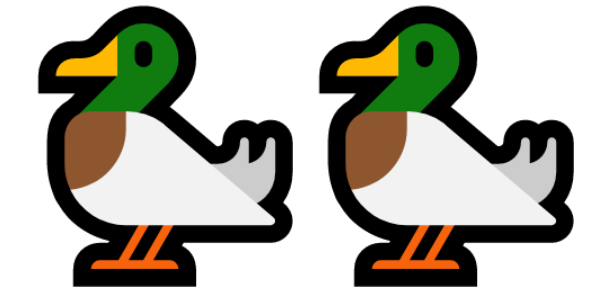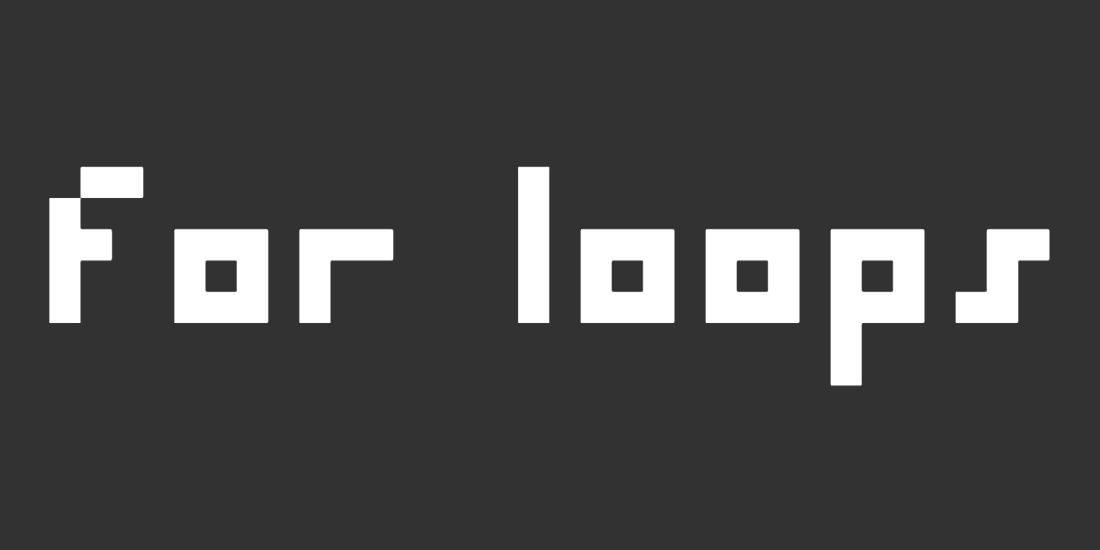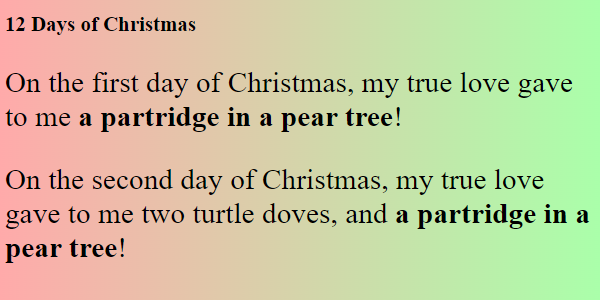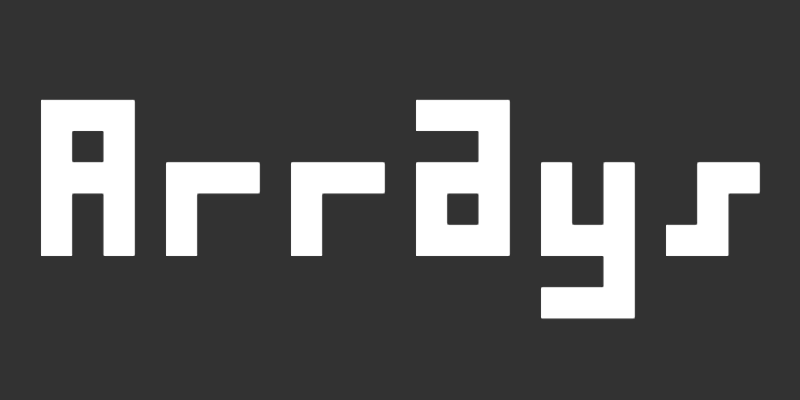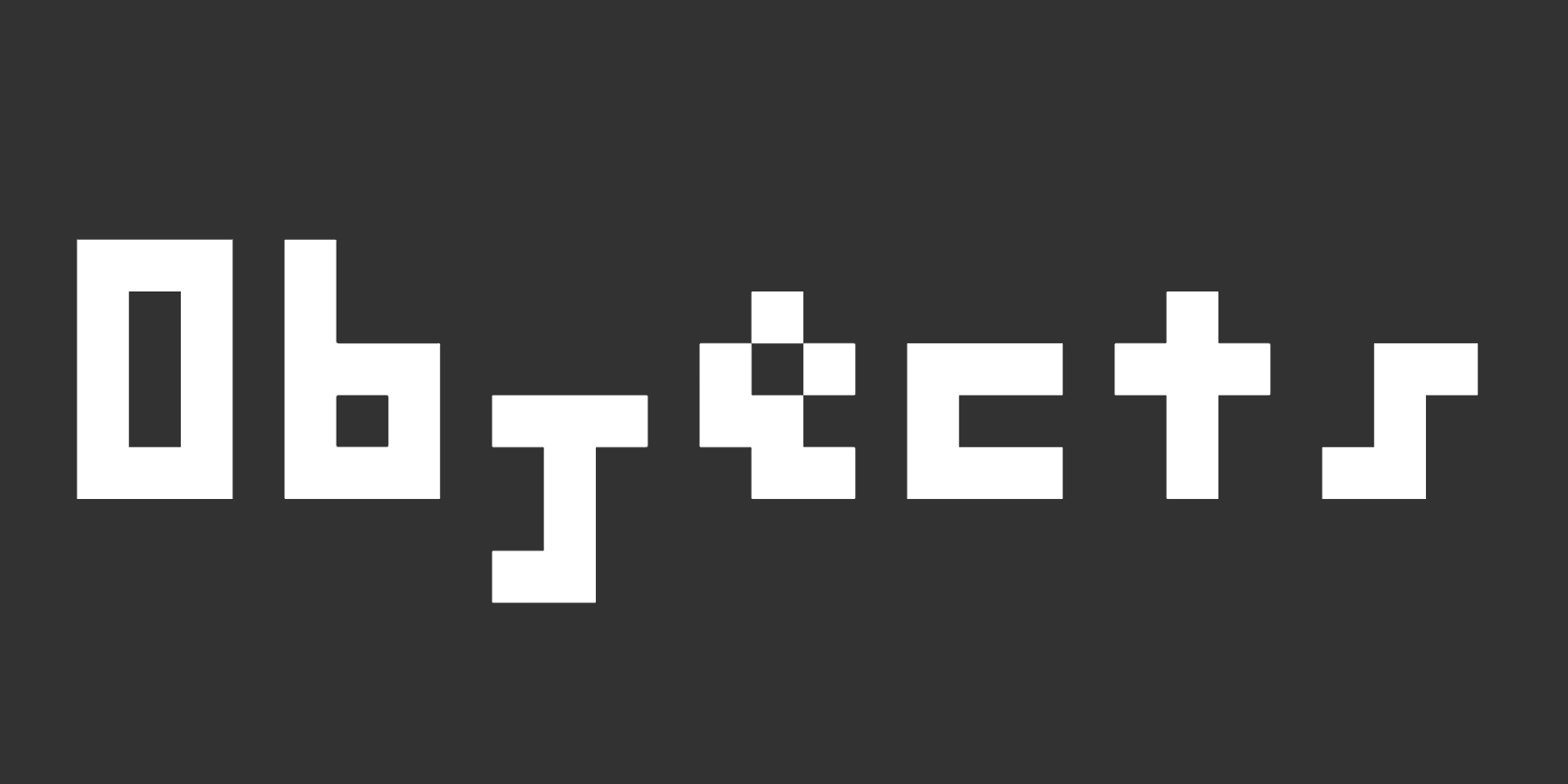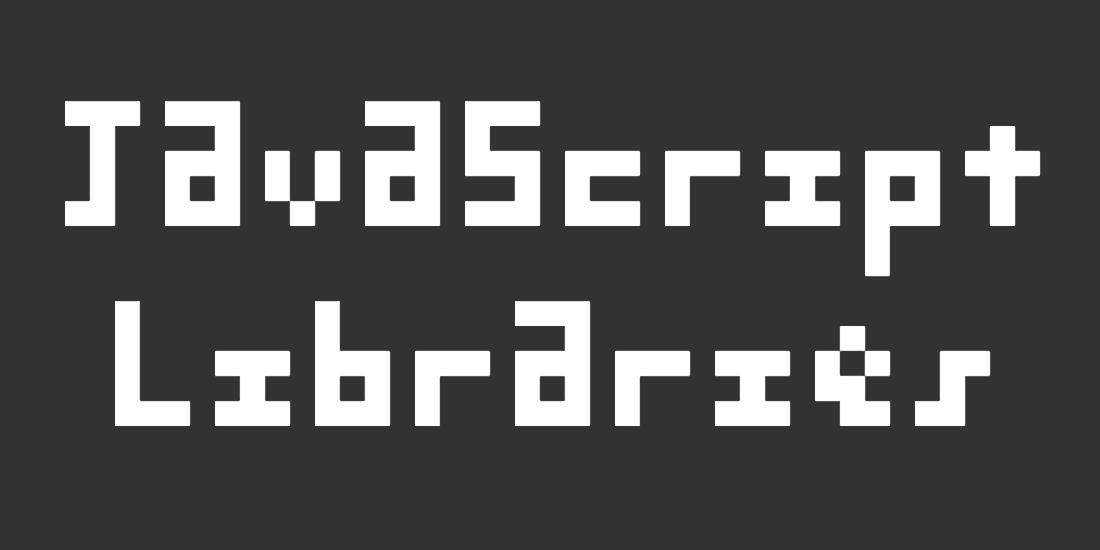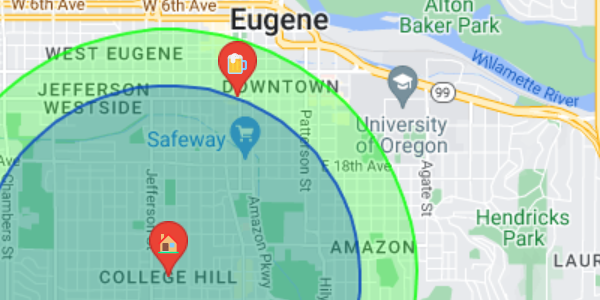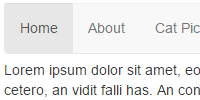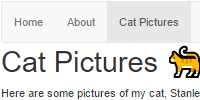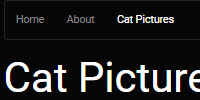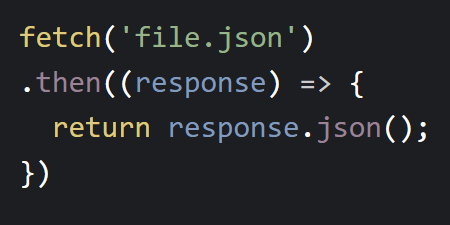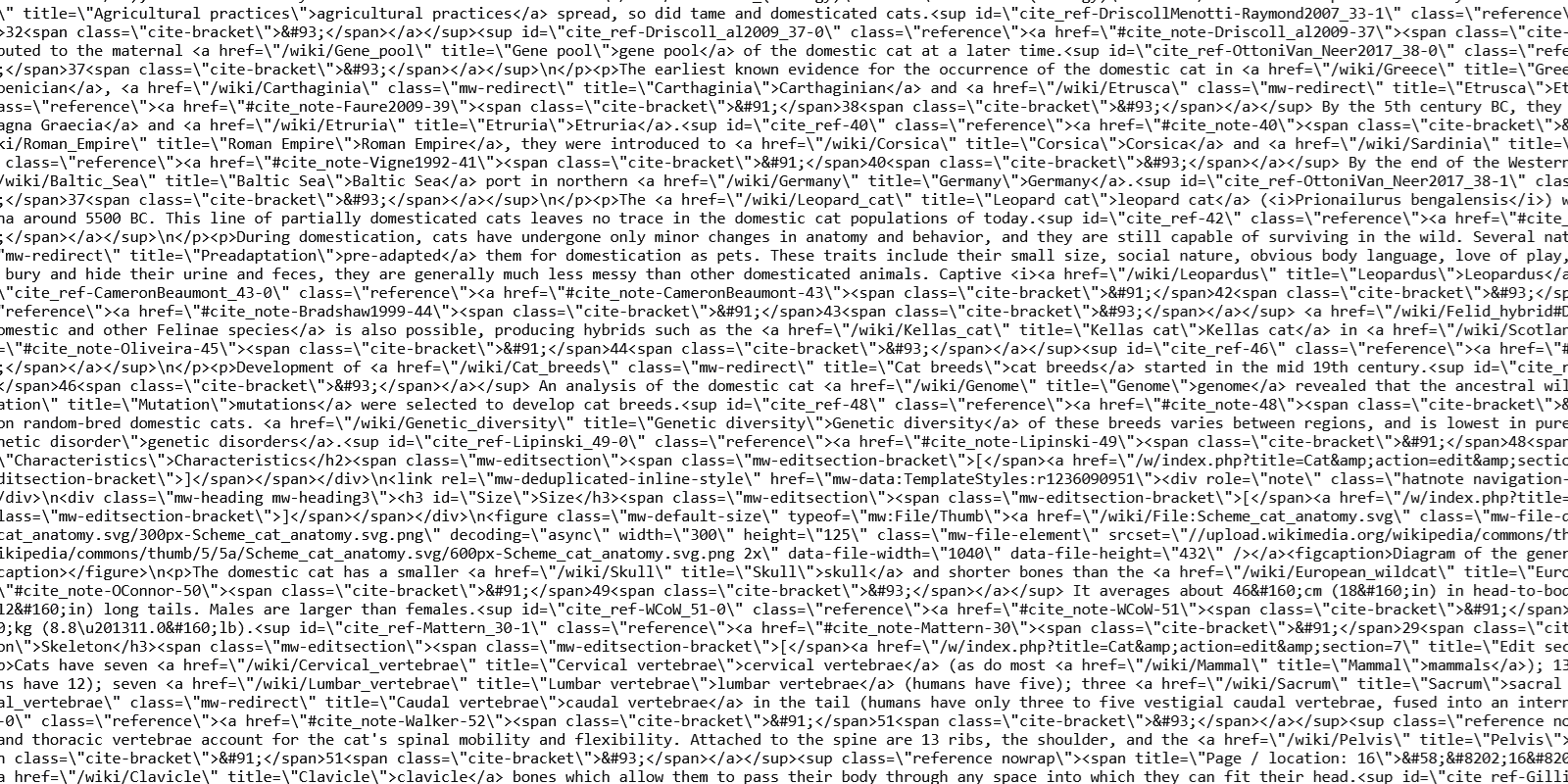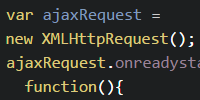Creating Functions
Creating Functions
So far, you know that you can write JavaScript using the <script> tag, like this:
See the Pen by Happy Coding (@KevinWorkman) on CodePen.
This code calls the prompt() function to ask the user for their name, which it stores in a variable. Then it creates a message variable, and passes it in as a parameter to the alert() function, which displays the message in a dialog.
Notice that when both dialogs display, the page is blank. That’s because your browser reads the file line by line, and executes each line one at a time. When it reads the <title> tag, it sets the title of the window. Then it reads to the <script> tag, and it runs the code inside the tag, which shows the two dialogs. Then the browser continues loading the file, and eventually it reaches the <p>This is the content of the page.</p> line, which tells it to add that content to the webpage.
That might be okay for this example, but a lot of JavaScript code is meant to interact with elements that are on the page. That won’t work if the JavaScript always runs before the page is loaded. So how do you make sure that the page is loaded before the JavaScript code runs?
The answer is that you can create functions that are only called after the page is done loading.
Declaring Functions
To create your own function, you need to do four things:
- Start with the
functionkeyword. - Then write the name of the function.
- Inside parenthesis
(), list any parameters the function takes. - Inside curly brackets
{}, write the code that will run whenever the function is called. This is called the body of the function.
Here’s an example function that contains our above code:
function showGreeting() {
let name = prompt('What is your name?');
let message = 'Hello ' + name + '!';
alert(message);
}
Now that you’ve created the showGreeting() function, you can call it just like you called any other function!
You could call it right after defining it:
<script>
function showGreeting() {
let name = prompt('What is your name?');
let message = 'Hello ' + name + '!';
alert(message);
}
showGreeting();
</script>
But that’s pretty much the same thing as running the code without defining a function.
Instead, you can use events to run code when certain things happen in the page.
Events
JavaScript doesn’t automatically call any functions for you. Instead, you have to tell your webpage which functions to call when certain things happen.
You do this by adding an event attribute to an HTML element, and you set it equal to JavaScript code you want to call when that event happens. This will make more sense with a couple examples:
onclick
The onclick event fires when a user clicks on an element in a webpage. Here’s an example:
<p onclick="alert('hello');">Click me!</p>
This HTML creates a <p> tag with an onclick attribute that contains the JavaScript code alert('hello'); and content that says Click me! that gets rendered to the webpage. When the user clicks that <p> tag, the JavaScript code runs and displays the message.
See the Pen by Happy Coding (@KevinWorkman) on CodePen.
The onload Event
The onload event fires as soon as an element is done loading. This event attribute is usually used on the <body> tag to run code as soon as the page is loaded.
Here’s an example:
See the Pen by Happy Coding (@KevinWorkman) on CodePen.
The onload attribute of the <body> tag in this HTML contains JavaScript that displays a dialog when the page is loaded.
Putting It All Together
Now you know how to run JavaScript code by setting event attributes on HTML elements and then putting JavaScript code inside the value of those attributes. That can be really cumbersome if you have more than a couple lines of code: imagine putting a hundred lines of code inside an attribute value!
Luckily, you already know how to get around this problem: you can define a function in the JavaScript in the <head> section (or in another file that you load), and then you call that function from the event attribute.
Here’s an example:
See the Pen by Happy Coding (@KevinWorkman) on CodePen.
This code defines a showGreeting() function, which prompts the user for their name and then shows a greeting message. Then the HTML contains a <p> element with an onclick attribute that calls the showGreeting() function.
Scope
When you create a variable with the let keyword inside a function, that variable can only be used inside that function! For example, consider this code:
See the Pen by Happy Coding (@KevinWorkman) on CodePen.
This code defines two functions: askName() which prompts the user for their name and stores it in a username variable, and greet() which displays the username variable in a greeting dialog.
Try clicking the first <p> element to set the username variable, and then click the second <p> element to display the greeting. The greeting dialog never appears! Check the JavaScript console in your browser’s developer tools to see this error:
Uncaught ReferenceError: username is not defined
That’s happening because the username variable is only available inside the askName() function, because that’s where it was declared with the let keyword! In other words, the username variable is only in scope inside the askName() function.
You can fix this by declaring the username variable outside of both functions:
See the Pen by Happy Coding (@KevinWorkman) on CodePen.
Now that the username variable is declared outside of the functions, it’s usable from everywhere. This is also called a global variable.
Also notice that the code does not use the let keyword inside the askName() function, because that would declare a different variable with the same name.
What happens if you show the greeting before you set the name? You’ll see Hello undefined! because the variable doesn’t have a value yet. But at least you won’t get an error!
Homework
- Modify the above webpage to contain a third element that shows a dialog that says goodbye to the user.