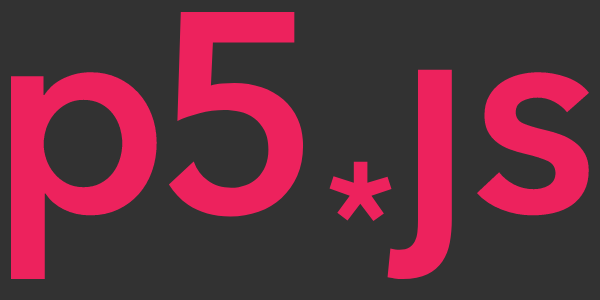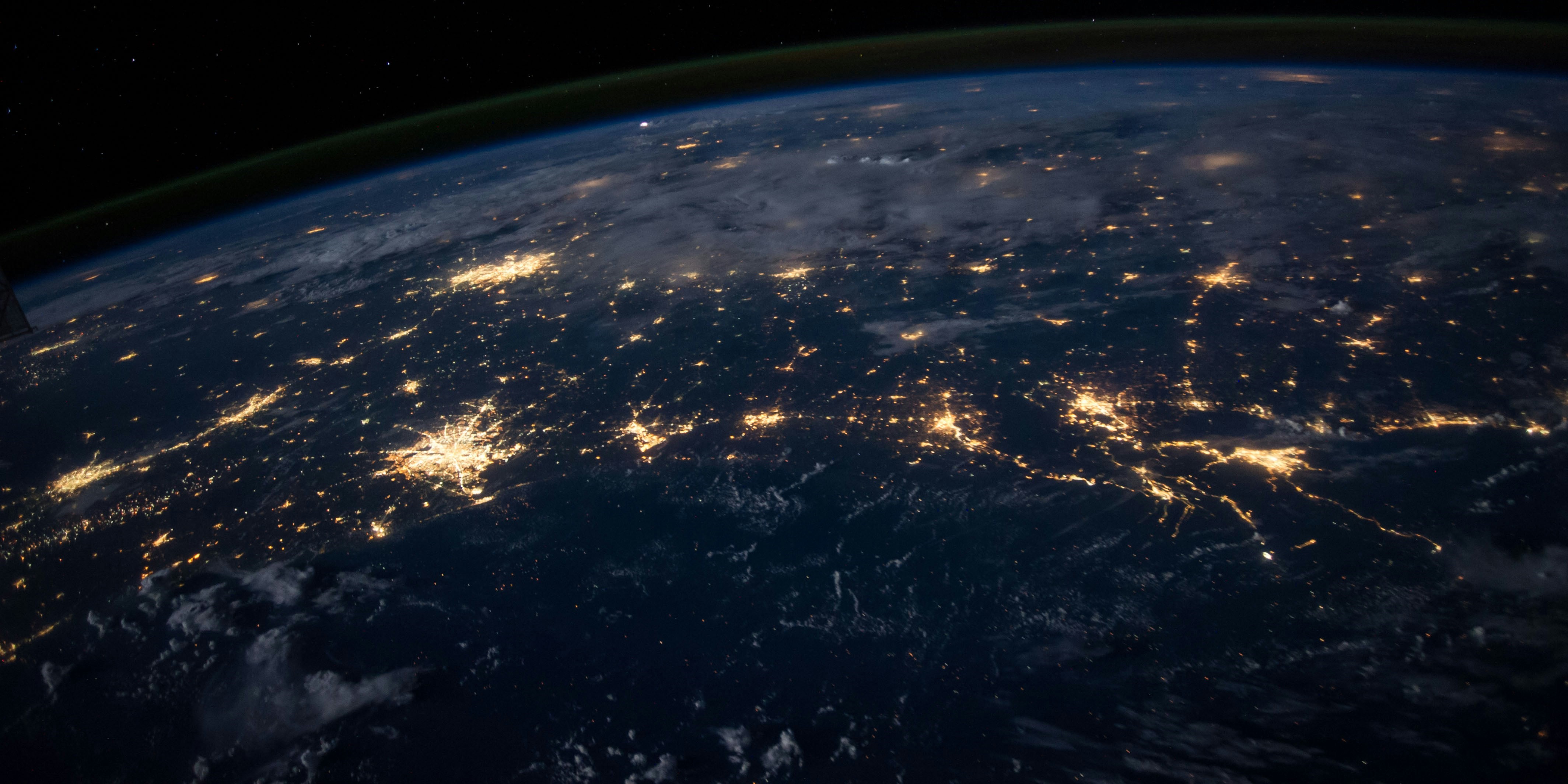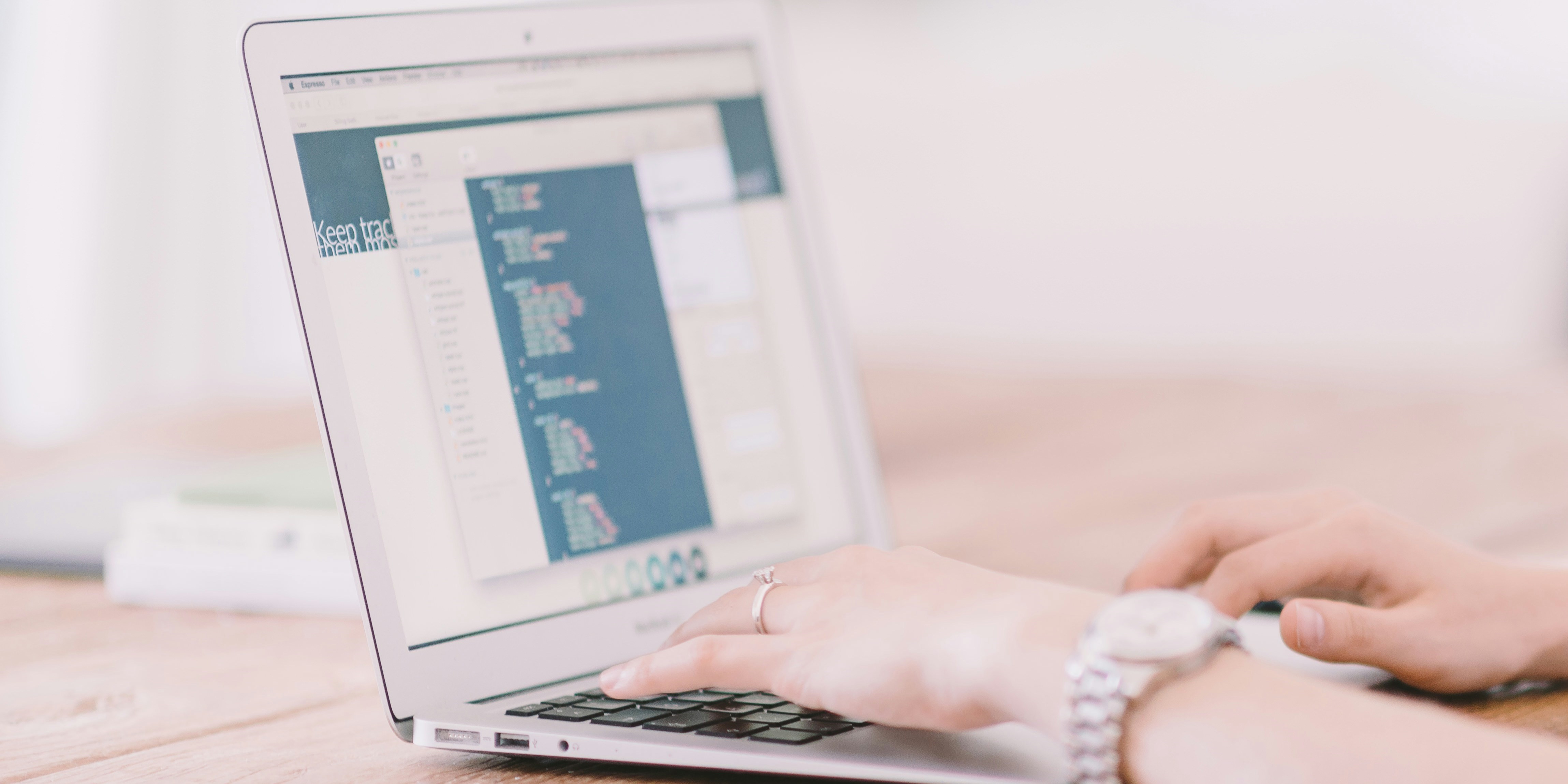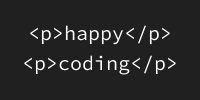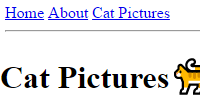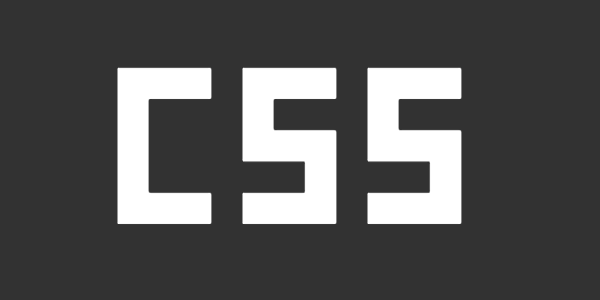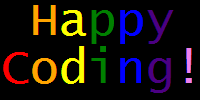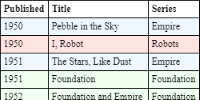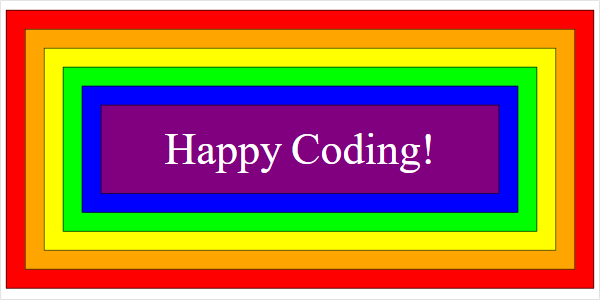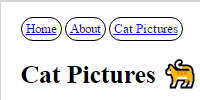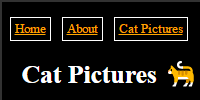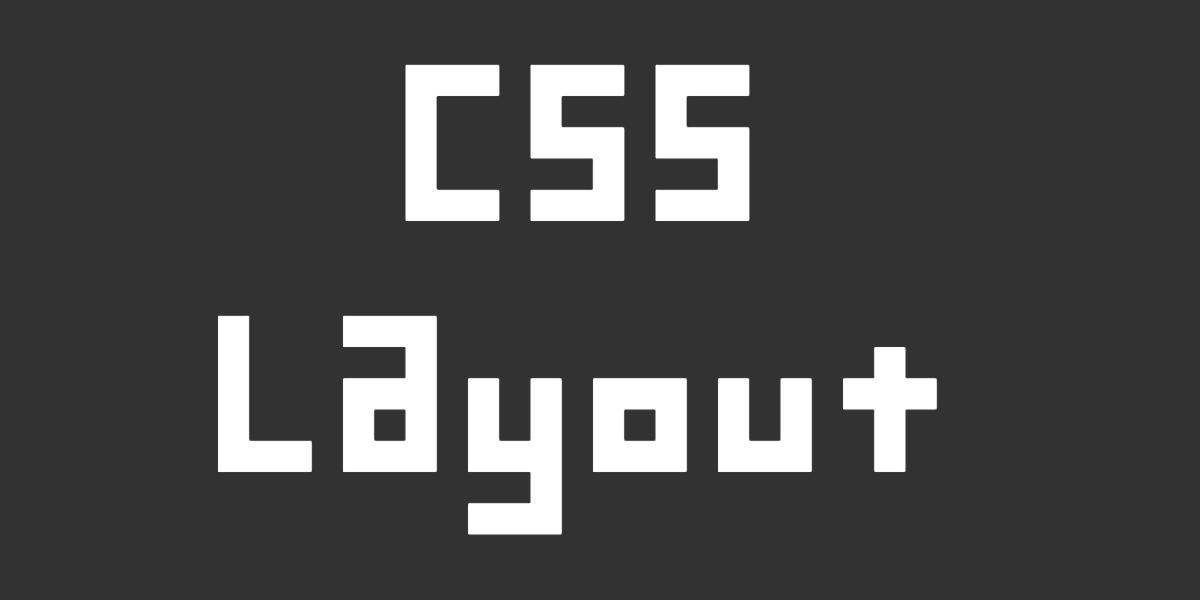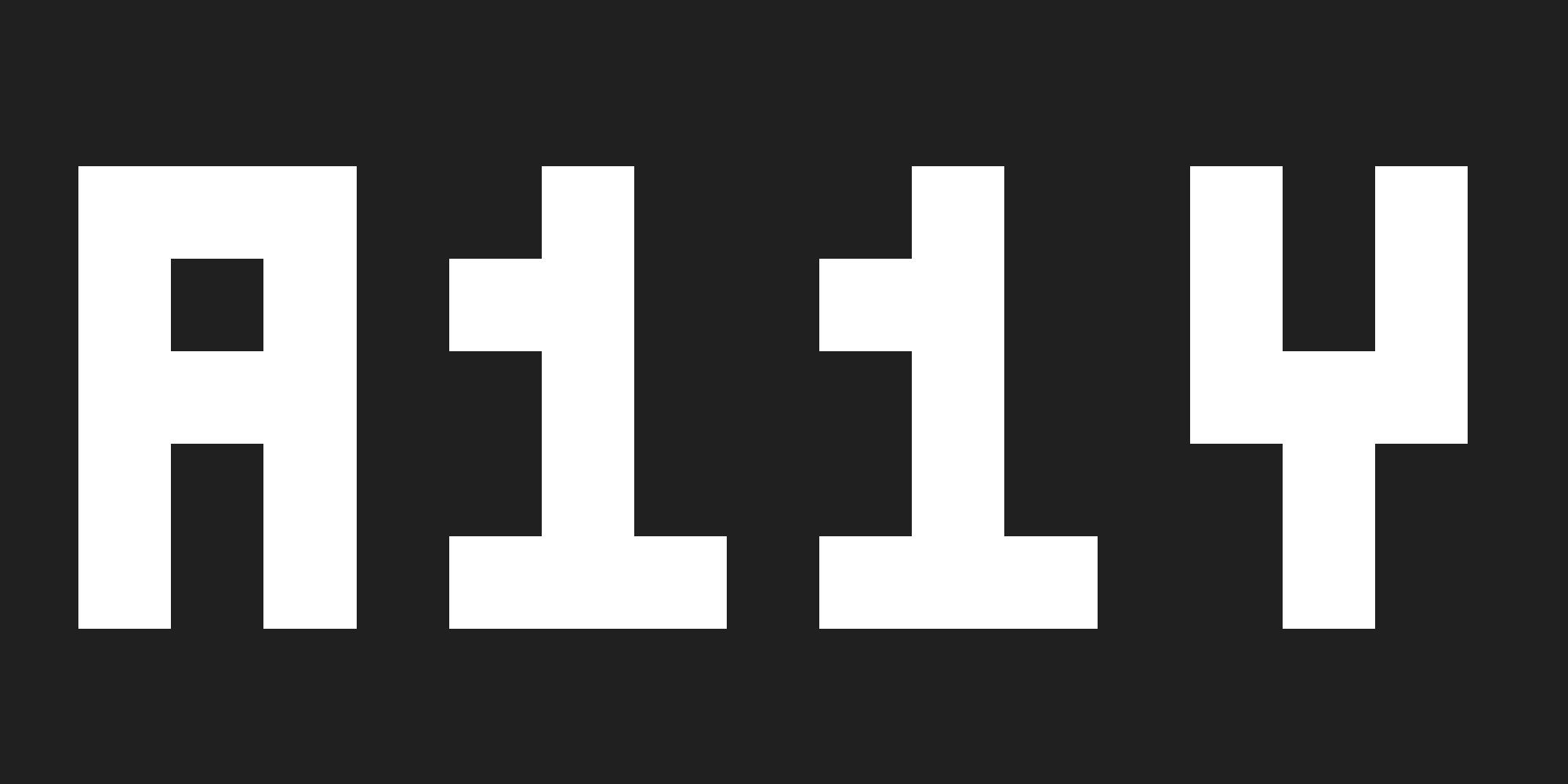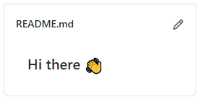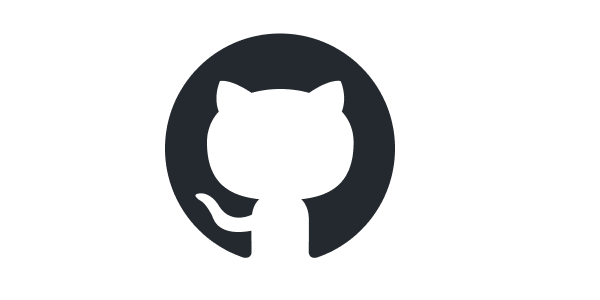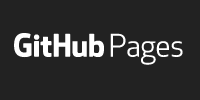Local Files
Local Files
Now you know, at a high level, that HTML is a coding language used for building websites. But to write HTML, you need an HTML editor!
If you’re new to coding and HTML, I recommend using an online code editor:
But you don’t have to use an online code editor to create HTML. This tutorial walks you through creating HTML files directly on your own computer.
Text Editors
You can create an HTML file using any text editor. You can use whatever text editor came with your computer, like Notepad on Windows or TextEdit on Mac.
If you want additional features, you can download a text editor like Atom or Notepad++. But make sure you are not using a word processor like Microsoft Word, because it’ll try to add its own formatting to your text.
Don’t stress out too much about finding the exactly correct text editor. Use whatever came with your computer for now, and you can always try a few text editors out and see which one you like the best later.
Creating an HTML File
To get started, open up your text editor and type this HTML content into it:
<!DOCTYPE html>
<html>
<head>
<title>My First Webpage</title>
</head>
<body>
<h1>Happy Coding</h1>
<p>Hello world!</p>
</body>
</html>
Then save that as a file that ends with the .html extension. Many people use index.html as a default, but you could call it my-amazing-webpage.html if you want.
Remember where you save your file. On your desktop is fine for now!
Viewing an HTML File
When you’re ready to publish your webpage, you’ll upload your HTML file to a server so that people can access it over the internet using a URL. But for now, open your HTML file in your web browser directly from wherever you saved it.
To do that, right-click the file, then go to Open with, and then choose your web browser to open the file.
Alternatively, you can type a file:// url into your browser to open the file. For example, if I saved my index.html file onto my desktop, I would type file:///C:/Users/Kevin/Desktop/index.html into my browser to open the file.
Either way, when you open the file, you should see a page that looks like this:
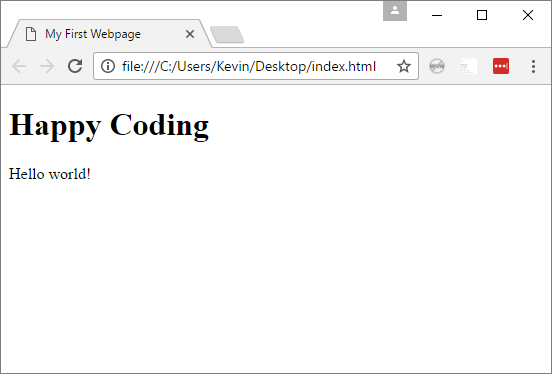
Go back to your text editor and make a change, save it, and then refresh your browser. You should see your change in the browser.
Congratulations, you’re now an HTML programmer!
Next Steps
Now you should have a code editor set up. Next, you’ll start writing your own HTML!
Homework
- Edit your HTML file to include a few paragraphs describing who you are, why you’re learning about html, and what you hope to get out of these tutorials.
- Look at some websites you use. What types of content do they contain? How do you think that content is marked up in html?