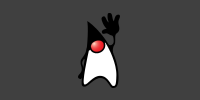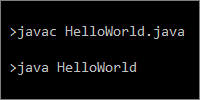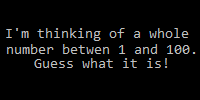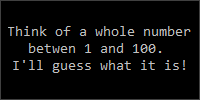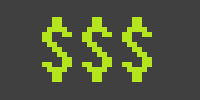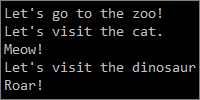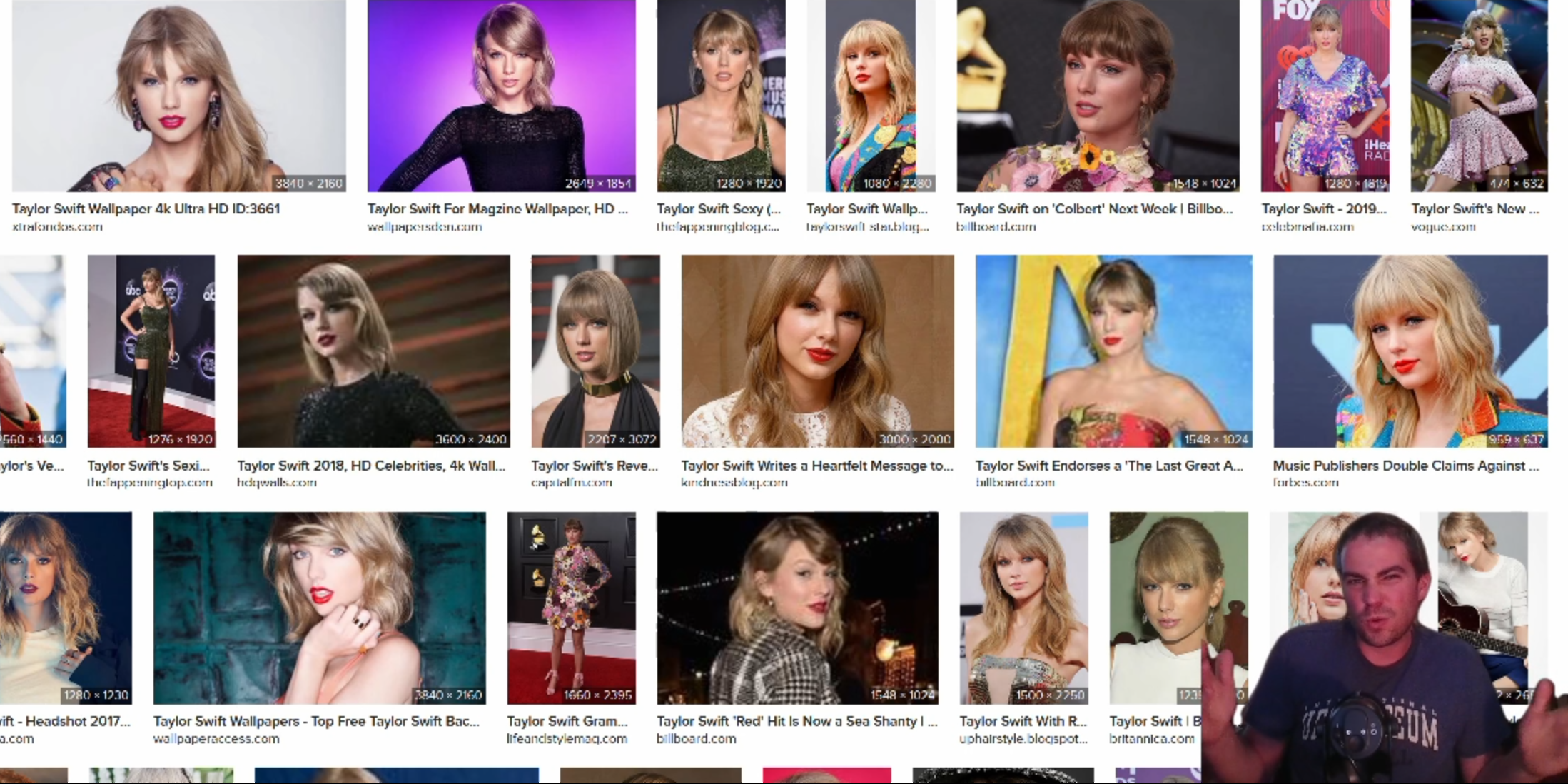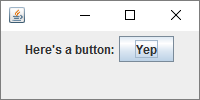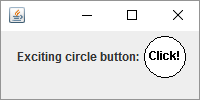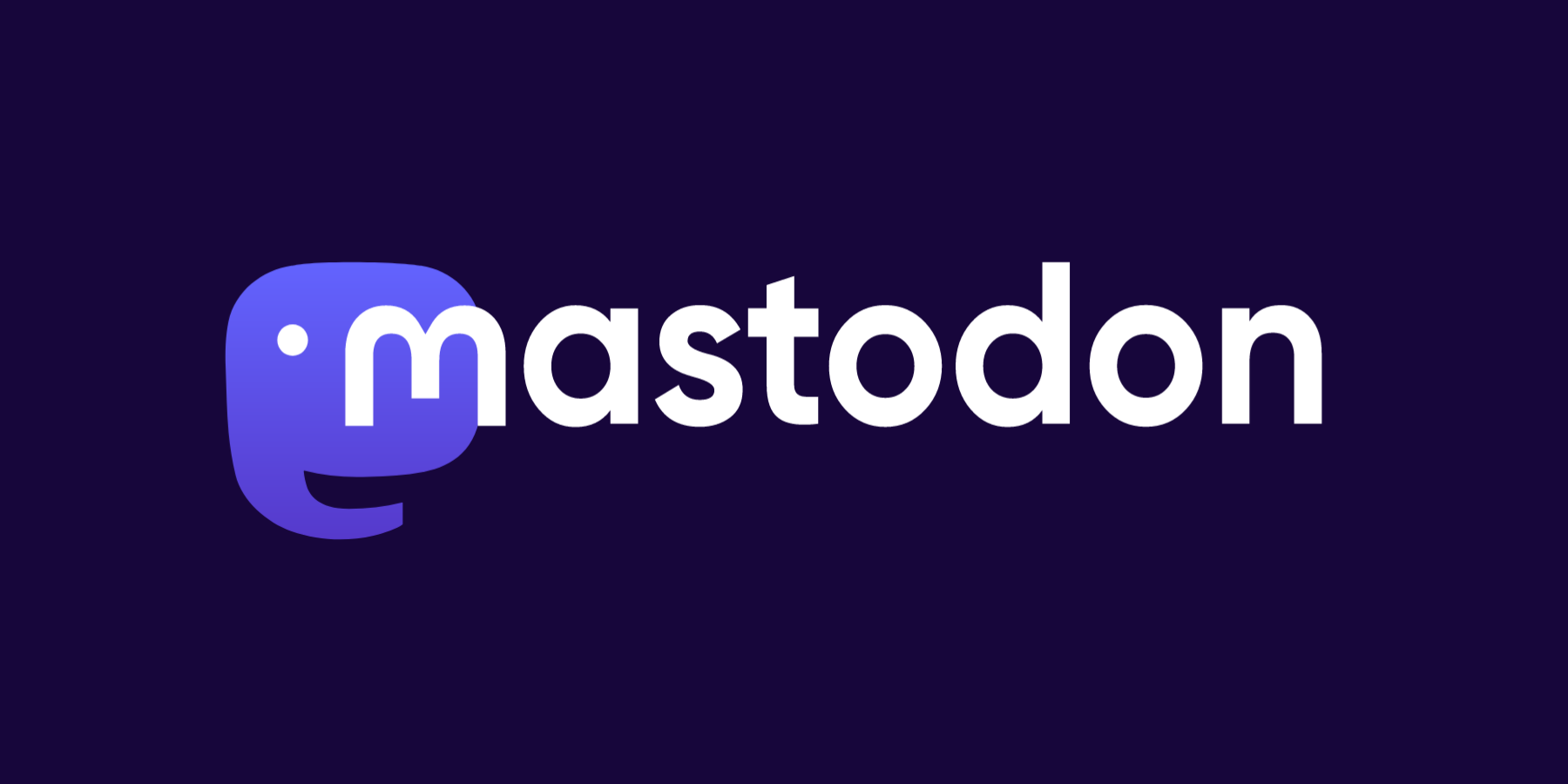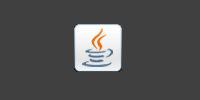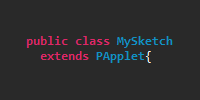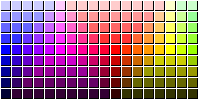Circle Button
Circle Button
April 8, 2017
example java swingThis code defines a class that extends the JButton class and overrides a few methods to make a circular button.
import javax.swing.JButton;
import java.awt.Graphics;
import java.awt.Color;
import java.awt.Dimension;
import java.awt.geom.Point2D;
import java.awt.FontMetrics;
import java.awt.event.MouseAdapter;
import java.awt.event.MouseEvent;
public class CircleButton extends JButton{
private boolean mouseOver = false;
private boolean mousePressed = false;
public CircleButton(String text){
super(text);
setOpaque(false);
setFocusPainted(false);
setBorderPainted(false);
MouseAdapter mouseListener = new MouseAdapter(){
@Override
public void mousePressed(MouseEvent me){
if(contains(me.getX(), me.getY())){
mousePressed = true;
repaint();
}
}
@Override
public void mouseReleased(MouseEvent me){
mousePressed = false;
repaint();
}
@Override
public void mouseExited(MouseEvent me){
mouseOver = false;
mousePressed = false;
repaint();
}
@Override
public void mouseMoved(MouseEvent me){
mouseOver = contains(me.getX(), me.getY());
repaint();
}
};
addMouseListener(mouseListener);
addMouseMotionListener(mouseListener);
}
private int getDiameter(){
int diameter = Math.min(getWidth(), getHeight());
return diameter;
}
@Override
public Dimension getPreferredSize(){
FontMetrics metrics = getGraphics().getFontMetrics(getFont());
int minDiameter = 10 + Math.max(metrics.stringWidth(getText()), metrics.getHeight());
return new Dimension(minDiameter, minDiameter);
}
@Override
public boolean contains(int x, int y){
int radius = getDiameter()/2;
return Point2D.distance(x, y, getWidth()/2, getHeight()/2) < radius;
}
@Override
public void paintComponent(Graphics g){
int diameter = getDiameter();
int radius = diameter/2;
if(mousePressed){
g.setColor(Color.LIGHT_GRAY);
}
else{
g.setColor(Color.WHITE);
}
g.fillOval(getWidth()/2 - radius, getHeight()/2 - radius, diameter, diameter);
if(mouseOver){
g.setColor(Color.BLUE);
}
else{
g.setColor(Color.BLACK);
}
g.drawOval(getWidth()/2 - radius, getHeight()/2 - radius, diameter, diameter);
g.setColor(Color.BLACK);
g.setFont(getFont());
FontMetrics metrics = g.getFontMetrics(getFont());
int stringWidth = metrics.stringWidth(getText());
int stringHeight = metrics.getHeight();
g.drawString(getText(), getWidth()/2 - stringWidth/2, getHeight()/2 + stringHeight/4);
}
}
This class does a few things:
- It changes some of the default
JButtonsettings to avoid things like drawing a rectangle around the button when the mouse hovers over it. That’s because we want to handle that ourselves and draw a circle instead. - It adds mouse listeners to detect when the mouse is on top of the circular part of the button.
- It overrides the
getPreferredSize()function, which layout managers use to determine how big to make the component. - It overrides the
contains()function, which returns whether a point is inside the component. We also use this function in our own code. - It overrides
paintComponent()to draw the button as a circle instead of a rectangle.
Most of the logic here is to make it so the component reacts like a button: its border changes when the mouse is over it, and its background changes when it’s being clicked. Other than that, this class extends JButton so we can treat it just like any other JButton. We can add an ActionListener to it, and the super class will handle all of that for us. And we can add it to a JFrame to display it.
import javax.swing.JFrame;
import javax.swing.JPanel;
import javax.swing.JLabel;
import javax.swing.JButton;
import java.awt.event.ActionListener;
import java.awt.event.ActionEvent;
public class GuiMain{
public static void main(String[] args){
JFrame frame = new JFrame("Circle Button Demo");
frame.setDefaultCloseOperation(JFrame.EXIT_ON_CLOSE);
JLabel circleLabel = new JLabel("Exciting circle button:");
CircleButton circleButton = new CircleButton("Click me!");
circleButton.addActionListener(new ActionListener(){
public void actionPerformed(ActionEvent e){
System.out.println("Clicked!");
}
});
JLabel normalLabel = new JLabel("Boring square button:");
JButton normalButton = new JButton("Okay");
JPanel panel = new JPanel();
panel.add(circleLabel);
panel.add(circleButton);
panel.add(normalLabel);
panel.add(normalButton);
frame.add(panel);
frame.setSize(300, 150);
frame.setVisible(true);
}
}
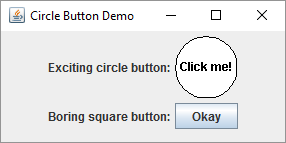
You might have to tweak some of this code to make it work with different layout managers, but the basic idea is the same: you extend the JButton class and then override functions to change the default behavior to make your own custom components.
Tweak Ideas
- I didn’t spend too much time making the button look pretty. Try to make it look more like a real button by using better colors, gradients, and borders.
- Make a triangular button, or a star-shaped button.
- Try to handle corner cases: what if the text is really long? What if the user makes the window too small for the button to fit?
Swing Examples
Comments
Happy Coding is a community of folks just like you learning about coding.
Do you have a comment or question? Post it here!
Comments are powered by the Happy Coding forum. This page has a corresponding forum post, and replies to that post show up as comments here. Click the button above to go to the forum to post a comment!